If you are unable to access CareFor as your password isn't being accepted, or you have a token not found message from a previous password reset email, you do not need to contact the Support team or your line manager. You can fix the issue by taking the following steps:
Firstly you need to choose the Forgotten Password option. This can be done from either the desktop or via the CareFor Carer app.
On the desktop, you need to enter your email address into the log in box and click next. You will then be presented with the below, and you need to click Forgotten Password under the Sign In button
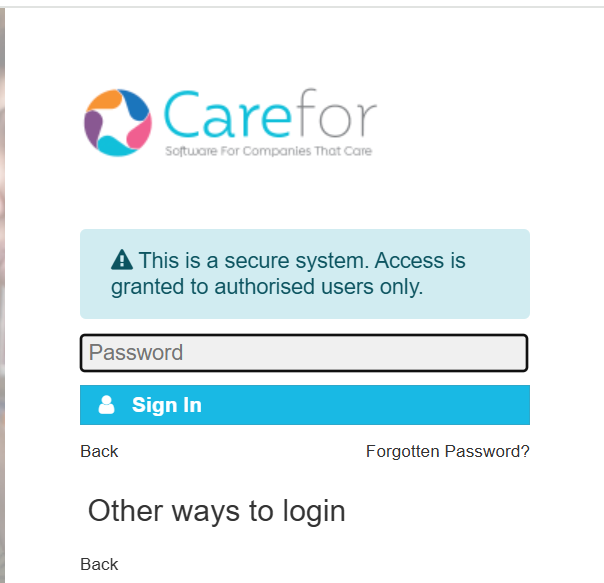
If you need to reset your password via the Carer app, you need to enter your email address, click Submit and then click Forgotten Your Password
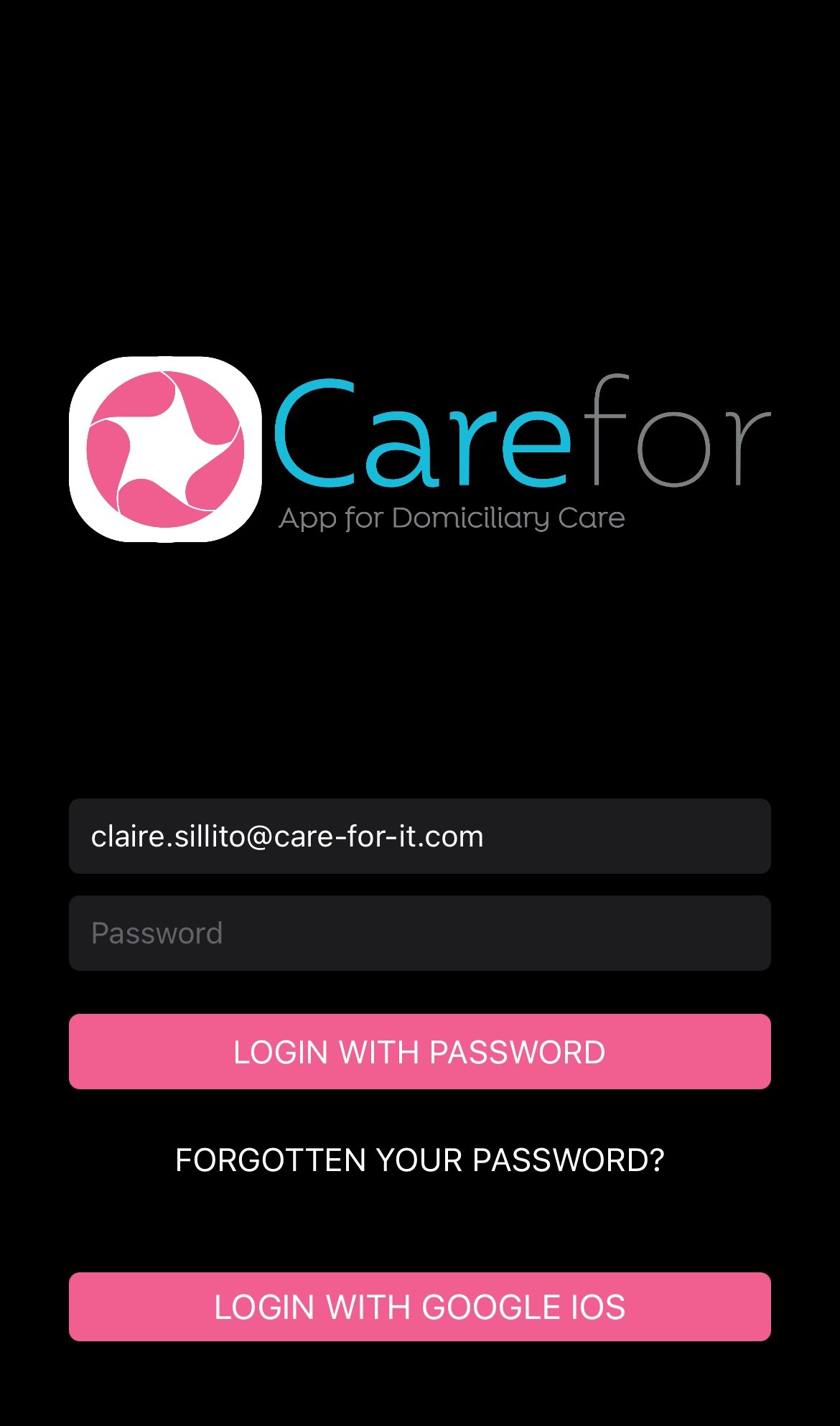
Regardless of if you are using the desktop or app version, you will be redirected to the CareFor Identity Service once you click the forgotten password option. When in the Identity Service, you need to ensure the box contains your email address and then click Reset Password
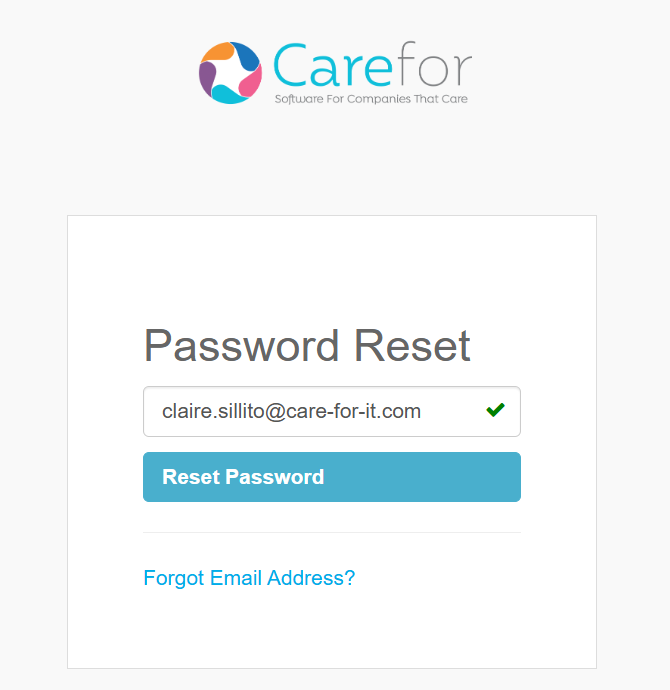
The process then changes dependant on whether or not you have Two Factor authentication set up
If you do not have Two Factor Authentication set up, you will be sent a Reset Email to your inbox
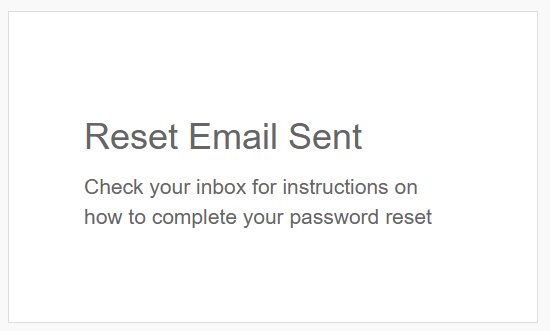
Once the email has been received, you will need to click the button as depicted
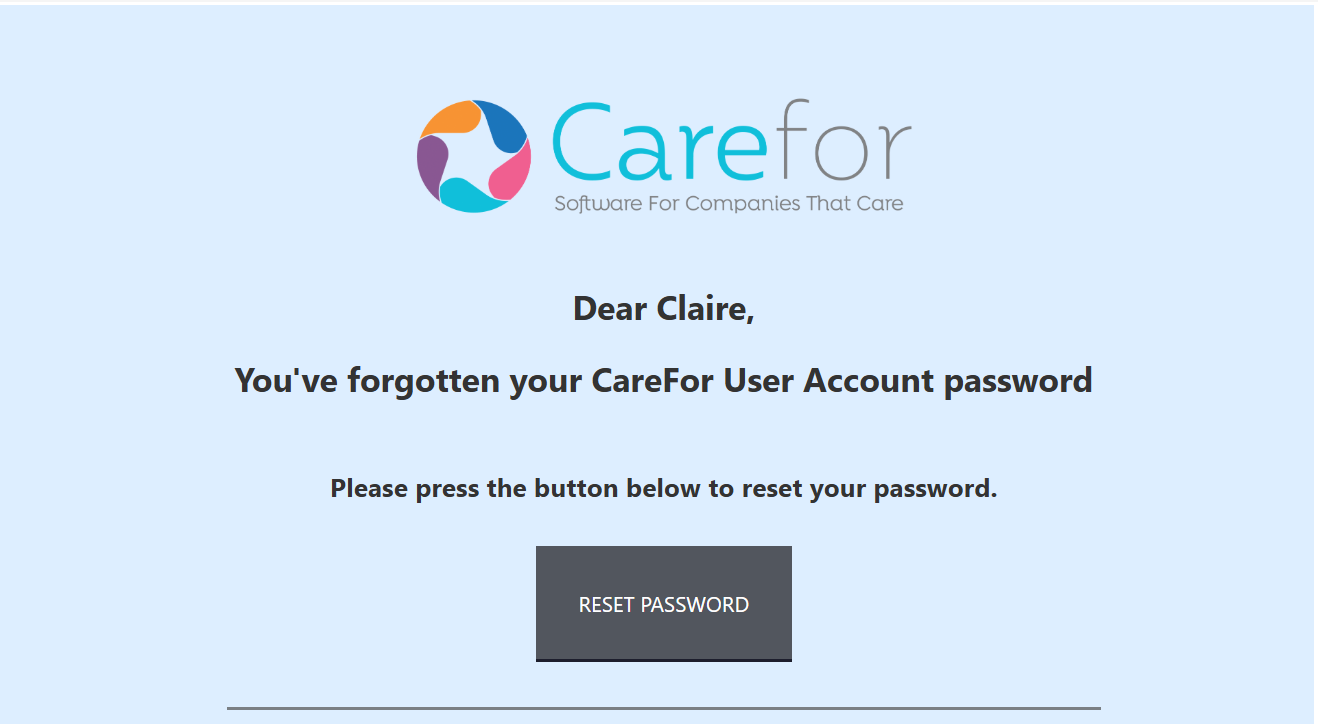
You will then be able to reset your password. Follow the guidance as shown, and click Reset Password. You can then use this password to log in.
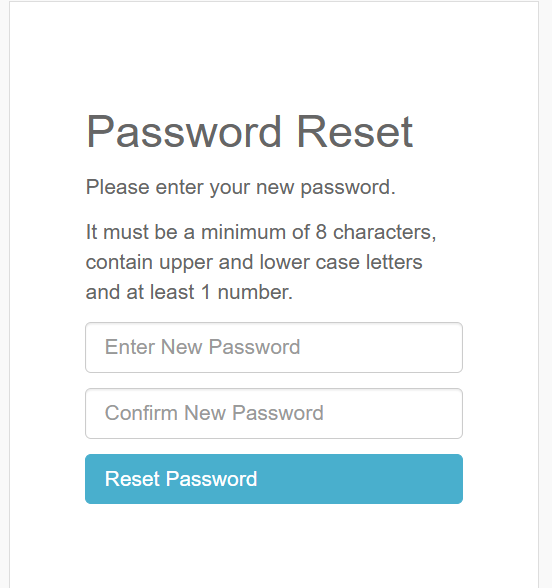
Please note that if you click the link contained within the email and you get a 'token not found' message, this is due to the link expiring for security reasons. You will instead need to head back to the start and request a new password reset.
If you do have Two Factor Authentication enabled, the process for you will look a little different. When you click Reset Password whilst in the CareFor Identity Service you are presented with the option to choose whether the reset is via mobile or email
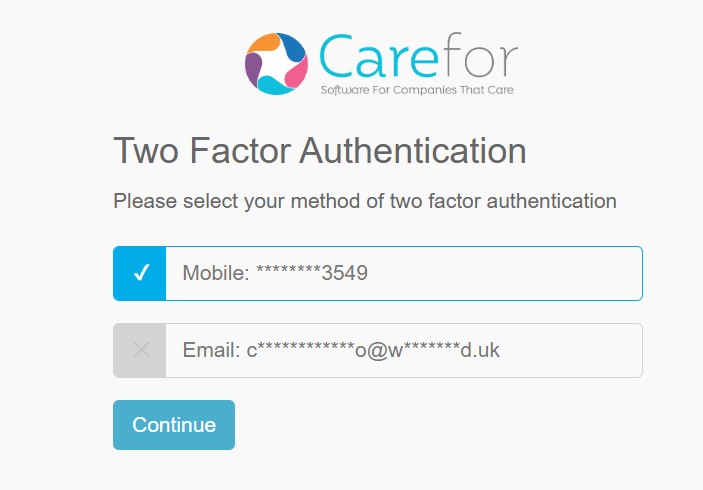
If you choose mobile and click Continue, you will receive a four digit code to your mobile phone. You need to enter this code into the Identity Service, and then you will be able to set a new password.
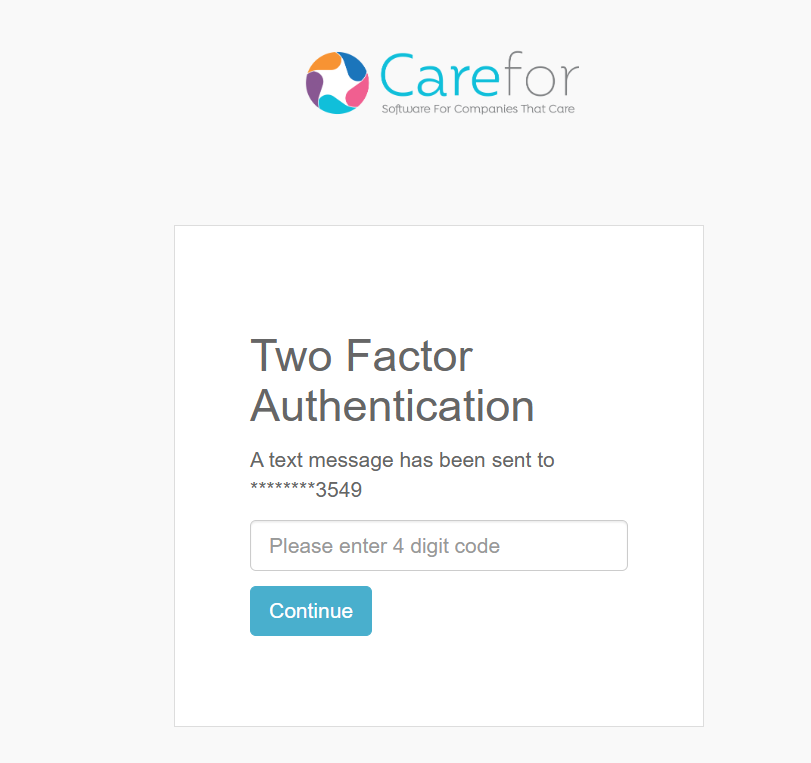
If you choose to get the reset via email, the process is the same as those with non Two Factor Authentication and you would need to check your inbox for the password reset link.
