Did you know your CareFor system has two methods of tracking holiday? You can either use the Leave donut, or the inbuilt calculator which can work out entitlements based on hours that your staff have worked.
Please note that whilst you can use either method to track holiday, once you have added a scheme from the Holiday tab, the option to use the Leave Donut will disappear.
Before adding any holiday scheme to your staff, you will need to ensure that your holiday year is correct from your App Settings, via the Year Start date box.
Leave Donut
This is activated by adding a figure in the leave entitlement box on the first page of the staff member’s profile
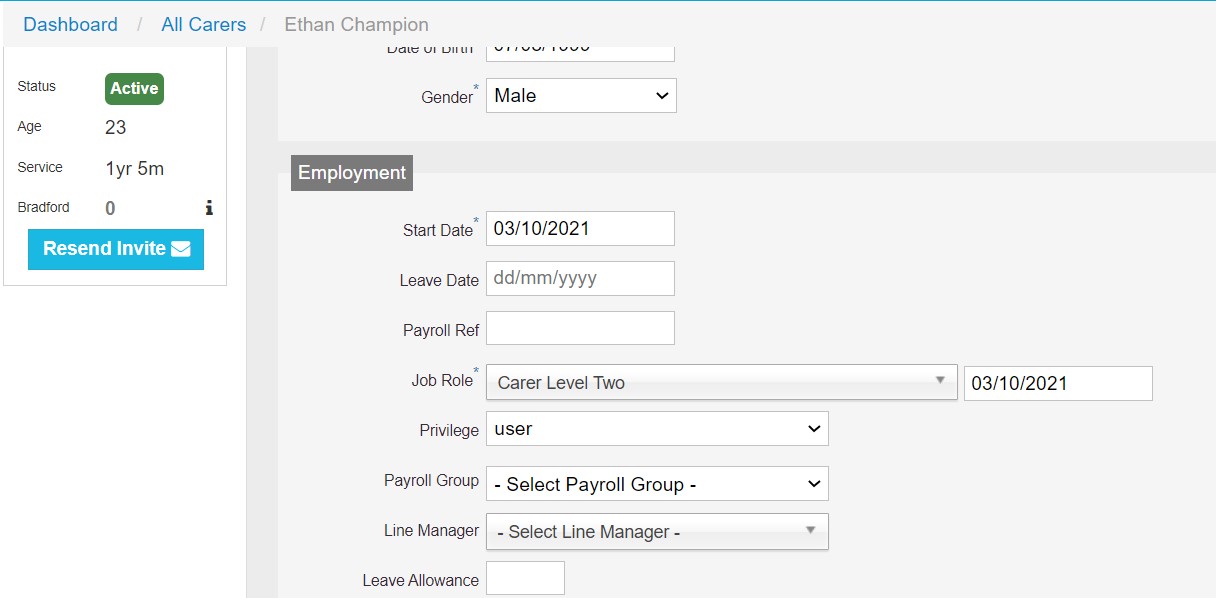
When you add a figure in the box you will then see the Leave Donut displayed
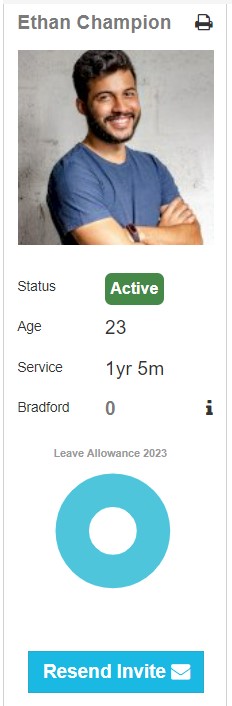
When you add a holiday assignment into the system for the staff member, the Donut will update
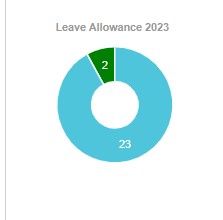
Holiday Calculator
From the staff member’s profile, access the Holiday tab and then click to add the required holiday scheme
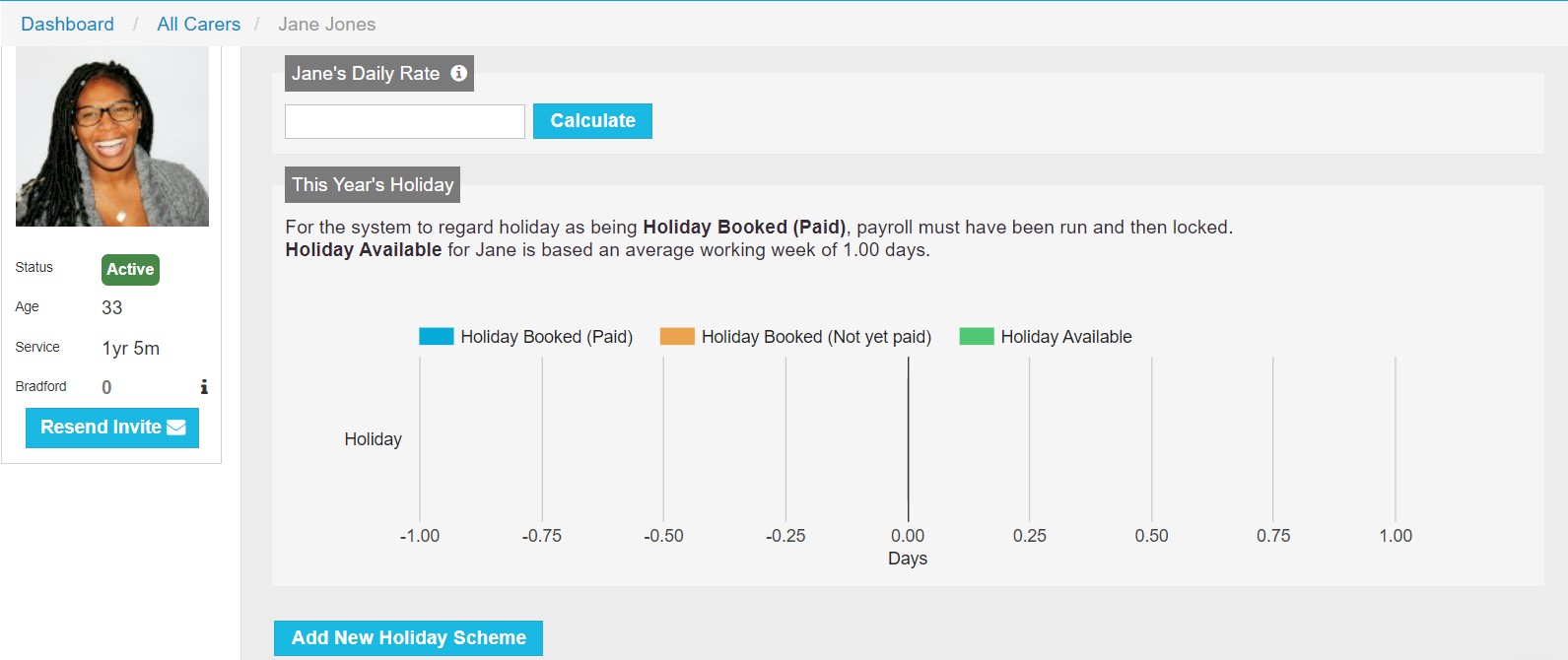
You can either choose a fixed or accruing scheme. Fixed looks at a set amount of holiday whereas accruing works out holiday entitlement based on the amount of hours a staff member works
The two schemes in the system look at holiday entitlement based on a full time amount of 28 days. If your holiday entitlement is worked out based on a different number of days, please contact the Support team who can add your own scheme in.
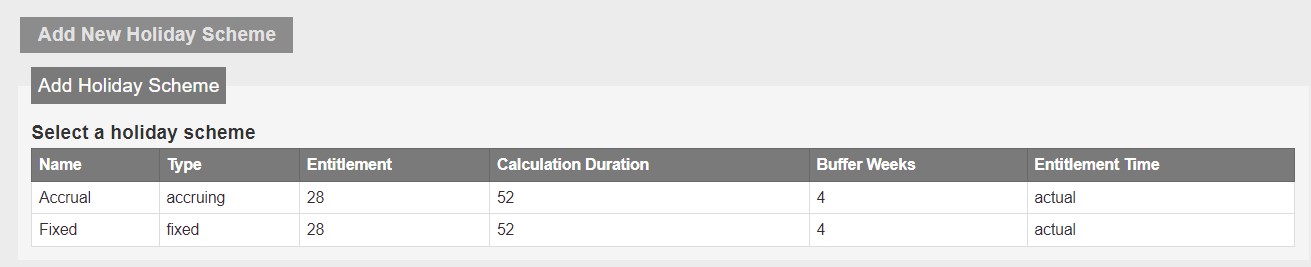
Adding Holiday Visits
To add holiday visits to your staff, from the Functions menu choose Schedule then Add Assignments and Add Holiday
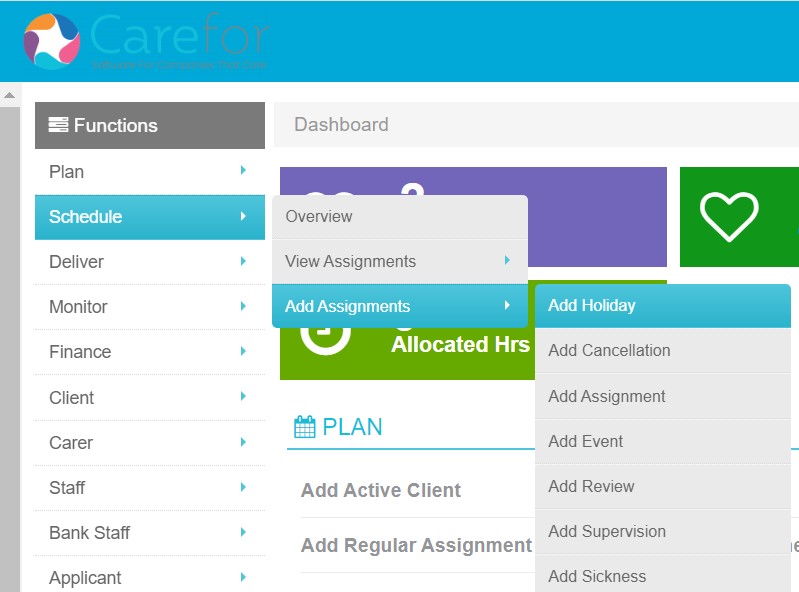
Once you have entered the start date, you will need to enter a start time and an end date and time. You can add annual leave to take place over multiple days by amending the start and end dates.
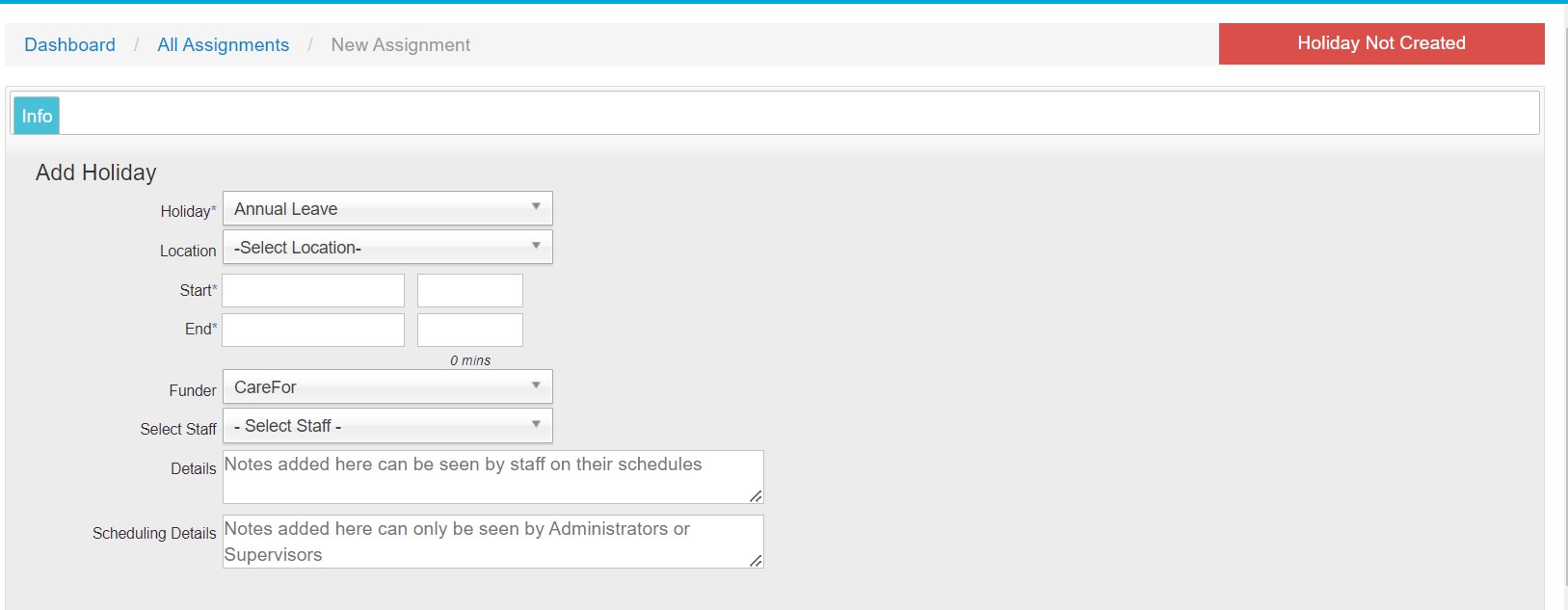
Once the start and end times have been added, you can then select the staff member to assign to the holiday and the appropriate funder.
If the holiday assignment has been added correctly, the status bar will show on the right hand side in green showing 'Updated Holiday'.
For more information on setting up holiday in CareFor, please click here
