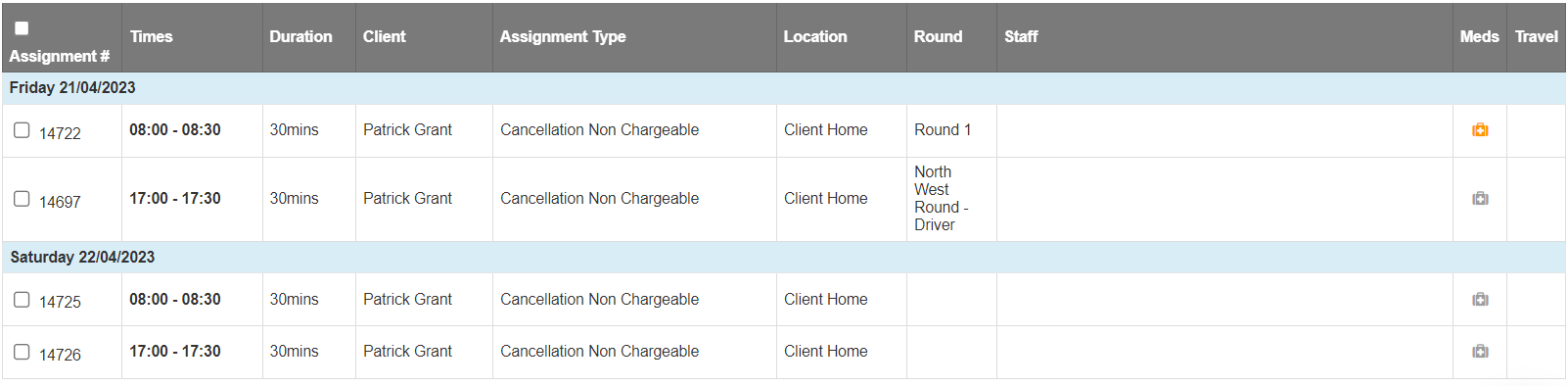We all know that sometimes a visit will need to be cancelled for various reasons. Depending on the reason for cancellation, you may have different rules as to whether a visit is still charged for and a carer still paid, or even a 50% charge. You can easily set up multiple cancellation types within CareFor to allow for any conditions you have in place.
Adding Cancellation Types
Under Settings – Assignment/Visit Types you will see the option to add new visit types in

Add the name of the cancellation type you wish to add in and from the last drop down box ensure you choose Cancel and then click Add Assignment Type. You will need to repeat this for each different cancellation type

Once you have added the new cancellation types, you can make the changes to their settings. To do this, locate the cancellation type in the list and click the cog on the right

From the options shown you can choose if your staff still get paid for the cancellation and if it should charge the client
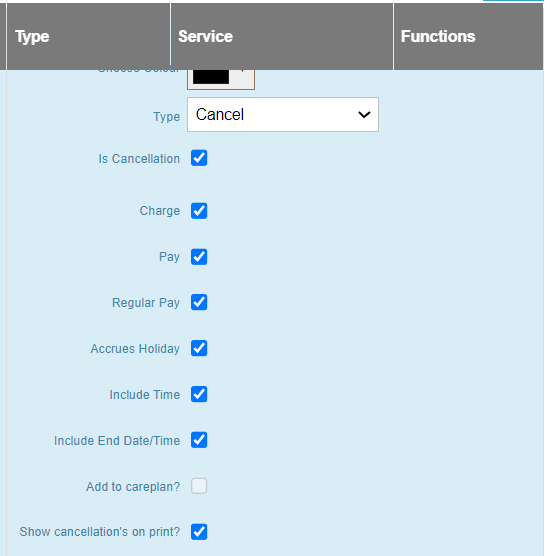
Cancelling a visit
Visits on the Wall or the Grid view are cancelled by double clicking the visit and then changing the Assignment/Visit name to the required cancellation type. This will then auto save
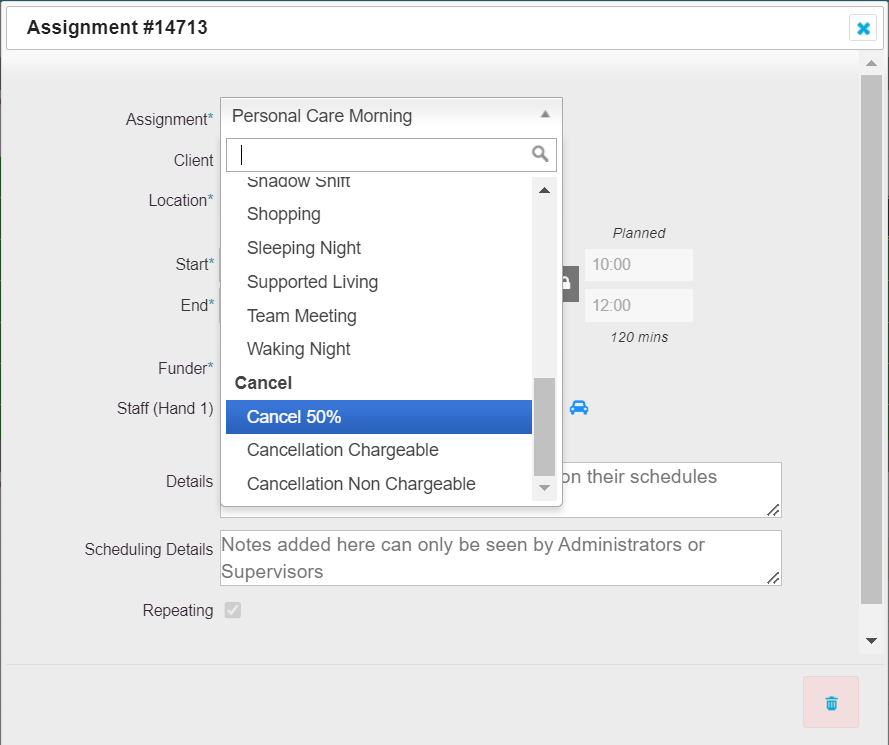
Cancelling on the List View can be done in two ways. The first way is achieved by clicking the visit number of the visit you wish to cancel which opens up the visit and you can then change the assignment type to a cancellation.
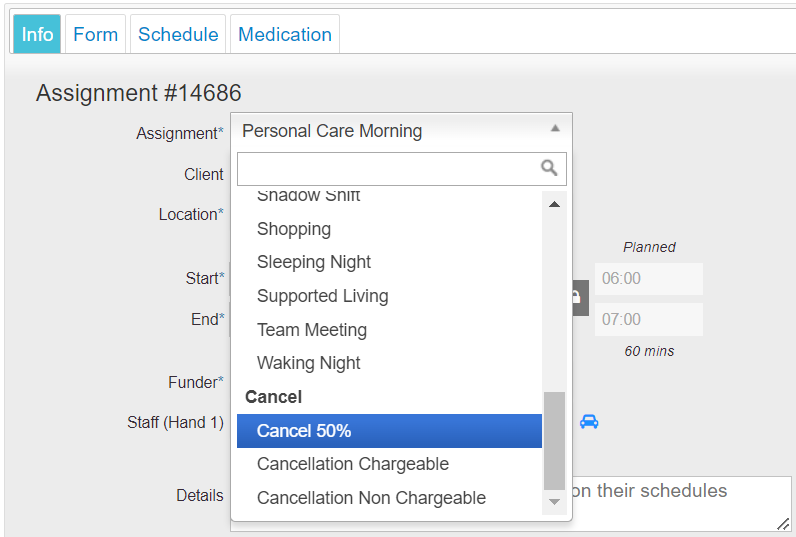
Remember to note that on the List View you need to ensure that the Assignment Updated button shows green after making your changes

You can also cancel visits in bulk on the List View – particularly useful if you need to cancel a whole day for a client
The easiest way to do this is to filter by the client’s name and the date range on the List then click Get Visits. This will leave you with just the visits for the client
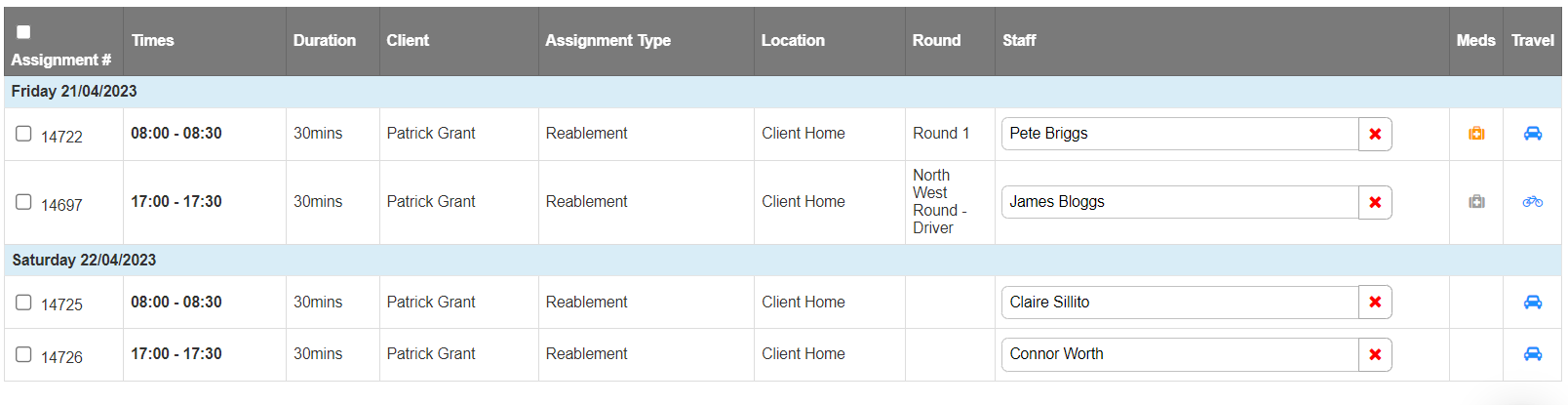
To select all the visits, click the tick box column in the top grey box. Once this is done, you need to click Bulk Action
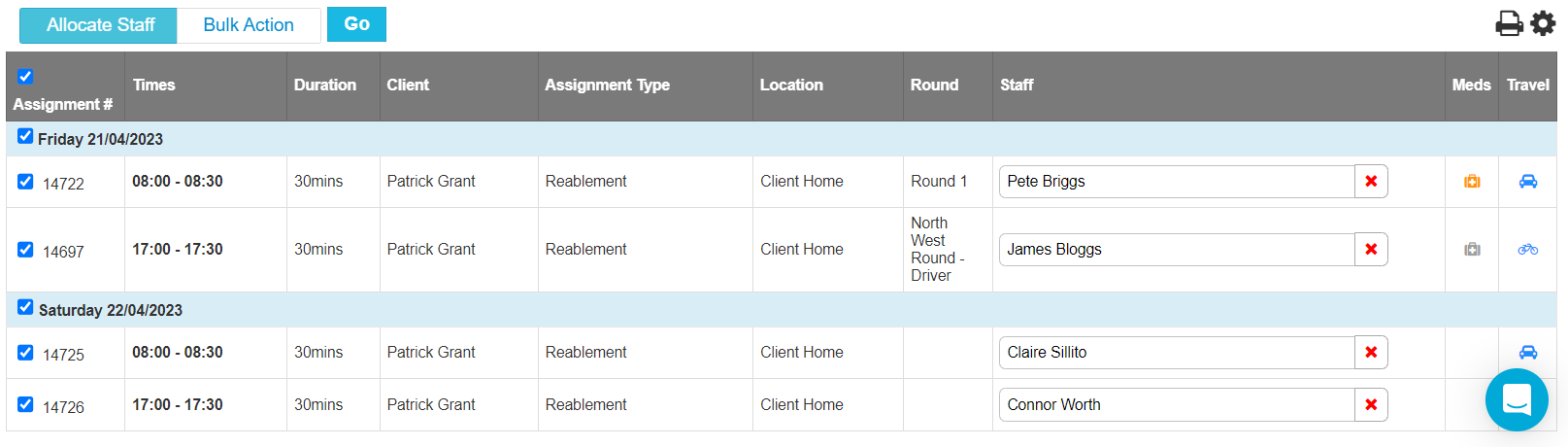
From the drop down, choose Cancel
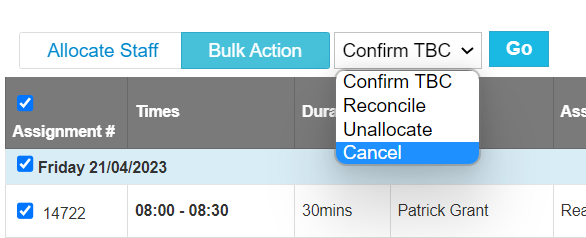
and from the box which now appears choose the cancellation type and click go

The visits selected will then be cancelled based on the cancellation type selected