The List View is found under Functions – Schedule - View Assignments
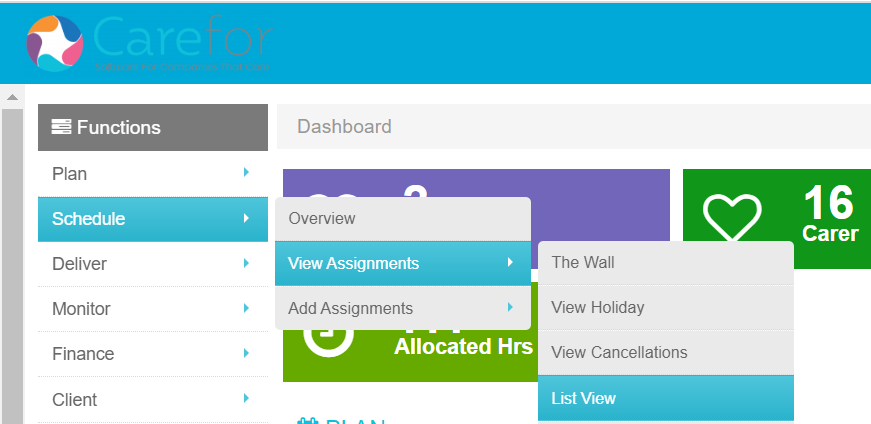
The List allows you to complete your Rota for any date range you wish – just use the date pickers to filter your view. You also have various other filters which you can use to sort your visits.

If you have templated Carers as Regular Staff on the Client’s Care Plan, you can run auto allocate to create your rota

You also have a statistics area – clicking the bar chart on the right will display further information about the date range you have selected

If you have Late Notifications switched on, the List View can give you a visual indication of visit status – green means the visit has been checked in and out of, amber means the call is in progress and red means something has gone amiss with the assignment

The magnifying glass on the right of the Staff column allows you to see who is available to fulfil a visit and also provides other useful information such as distance, if they have been to the client previously and also weekly target hours

To amend a visit on the List View, you need to click the visit number on the left side of the screen. This opens the visit up and you have various options available such as changing the time, viewing any form attached to a visit type or unlocking the visit if a check in or out error has occurred
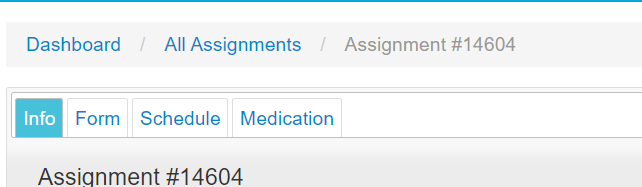
For more information on using the List View, please click here
