Following CareForIT User feedback, a new release has been made to CareForIT allowing you to add any medication which doesn't already appear. This new release will save you time, and give you the option to manage medications as you wish.
Under your Settings menu, you will now notice there is a Medication tab:
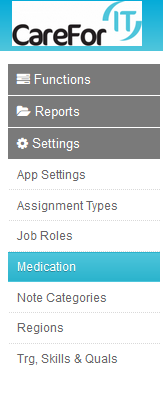
Clicking the Medication tab will take you to the Medication section where you can add or edit medication:
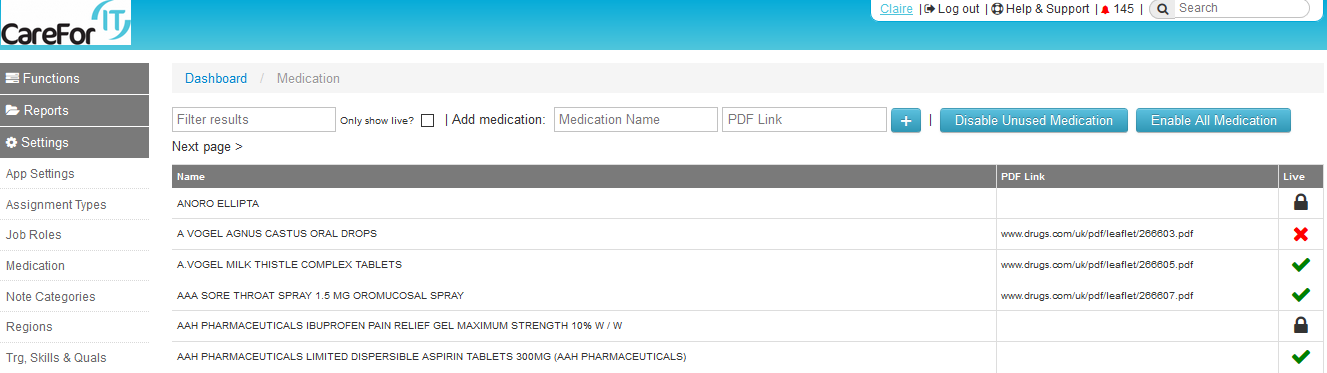
You can also reach the Medication screen directly from the Care Plan section of the Client profile. You will notice there is a new icon, which once clicked will automatically take you to the Medication section:
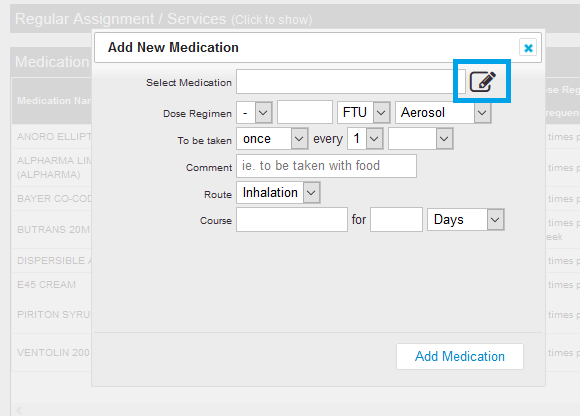
The Filter Results box allows you to search for a medication to see if it is already in the system. Start typing in the box and the results will filter. You also have the option to choose whether the results should only display live medication:
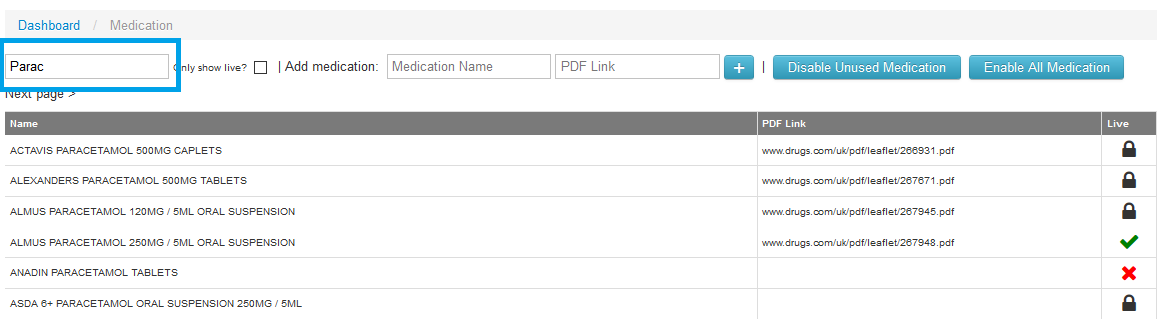
The last column in the medication table will indicate if the medication is live or not:

The red X means that medication is NOT LIVE, the green tick shows the medication is LIVE, and can be allocated.
If a padlock is displayed, this indicates the medication has already been assigned to a Client and because of this you cannot make it not live.
ADDING NEW MEDICATION
To add a new medication, enter the name in the Medication Name box. If you have a link to the PDF containing the details of the medication, you can add this in the PDF Link box:

Clicking the + box will then add the medication to your system.
MANAGING MEDICATION
As the existing medication list contains thousands of medications, you now have the option to disable any unused or unwanted medication from the list.
You can either disable or enable in bulk using the buttons:

Or, you can toggle individual medications by clicking the icons in the Live column to enable or disable them.
If you have any questions about this new release, please contact the Support Team via support@care-for-it.com.
