When your staff have been checking in and out, administering medication, and leaving notes you will no doubt need to monitor and report on what they have been doing. There are various tools within your CareFor system which can assist with this.
With any of the below reports, clicking the triangle symbol on the left hand side will allow filtering and export options
Check In and Out Data
This report can be found under the Monitor tab and displays the times when staff have checked in and out.
Amend the fields to suit what you require in the report and click Run Report
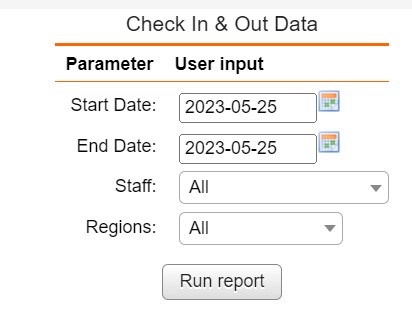
You can then see the information displayed
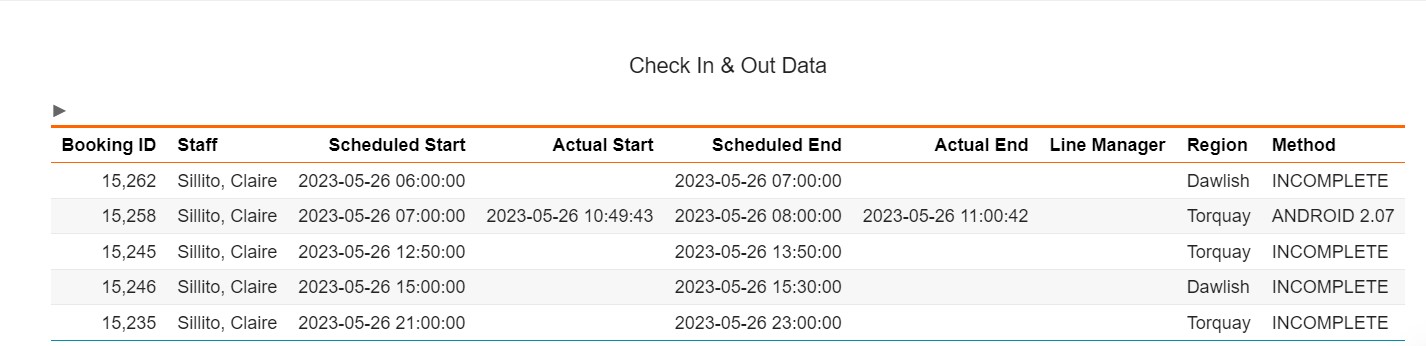
Check In and Out Positions report
This report can be found under the Monitor tab and shows where staff have been checking in and out.
Begin by filling out each field
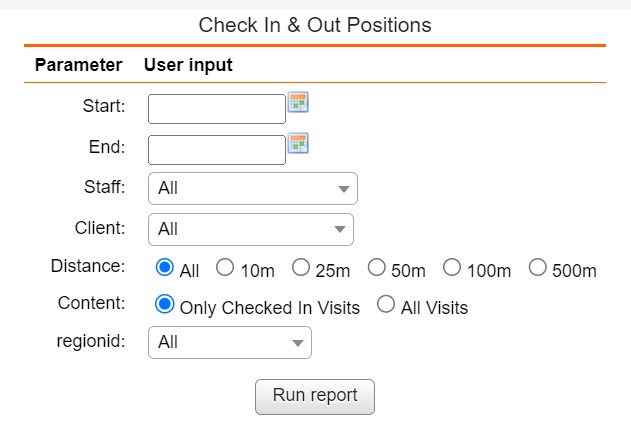
When the report has generated you are able to see Check In/Out distances
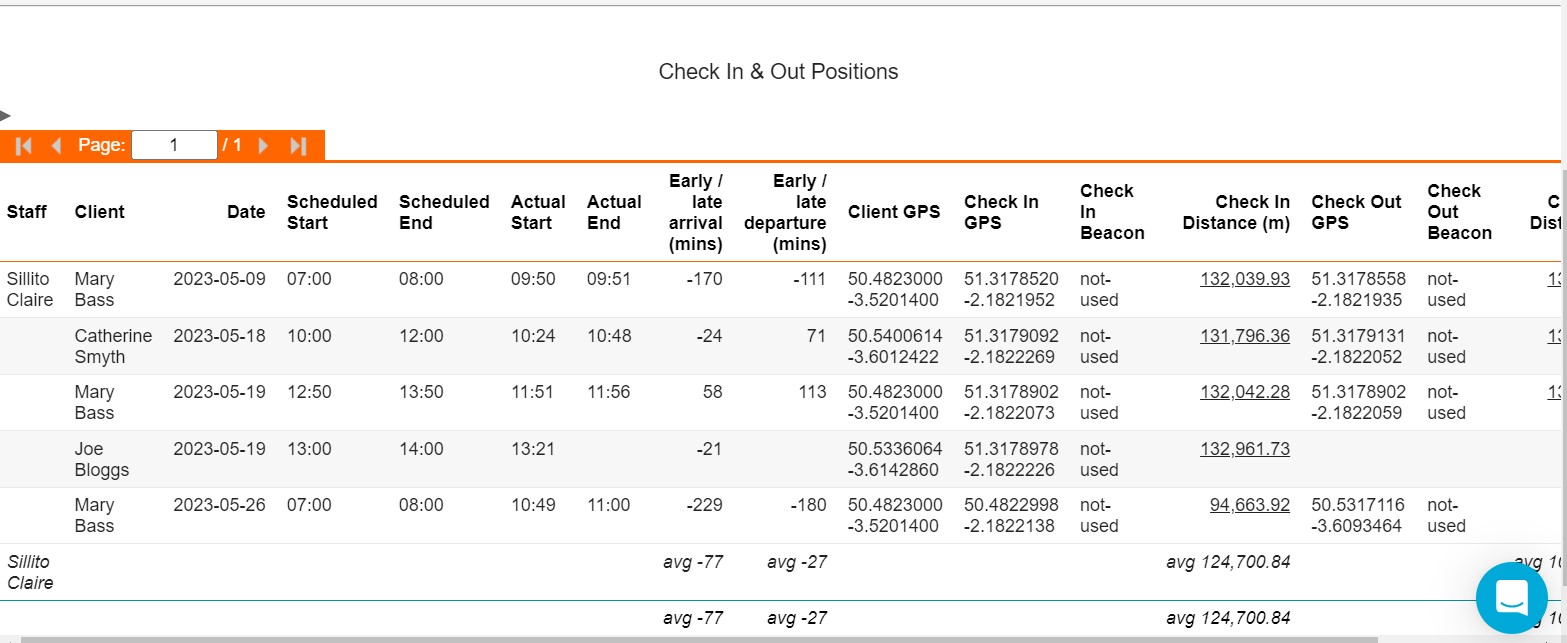
If you click the underlined figure in either the Check In or Check Out Distance column, you will be presented with a map which shows you where the check in or out has occurred in comparison with where the client is located
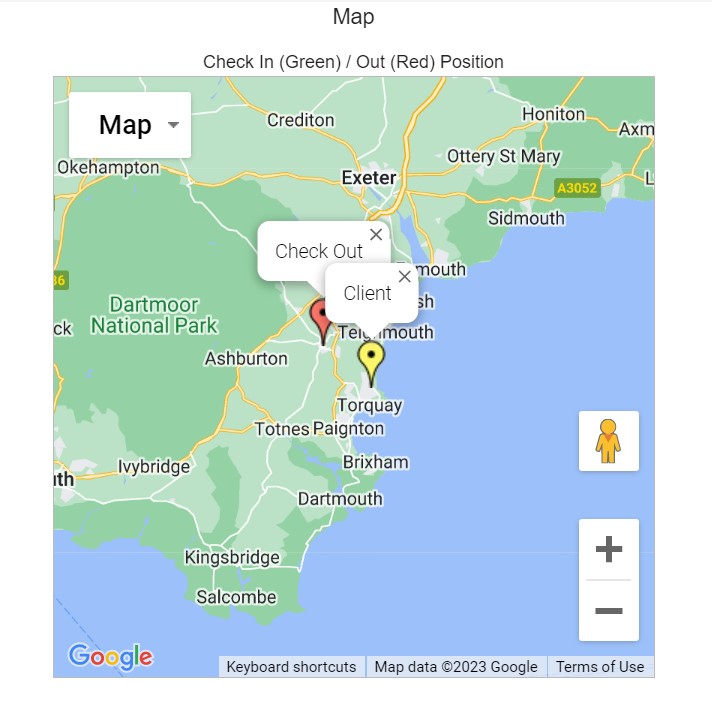
Medication Administration Report
This report is found under the Monitor tab and shows records of medication that has been given to clients.
Fill out each field and click Run Report
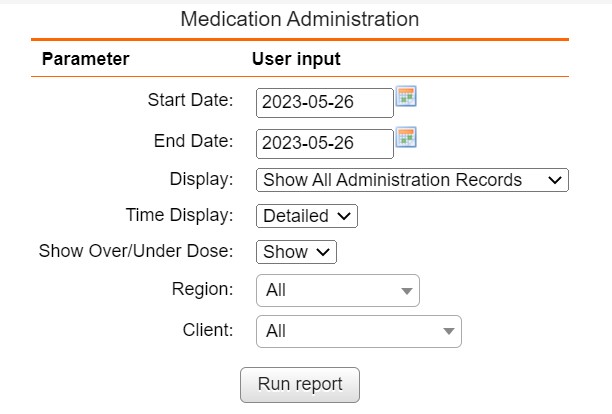
Once run, you will see the requested information displayed
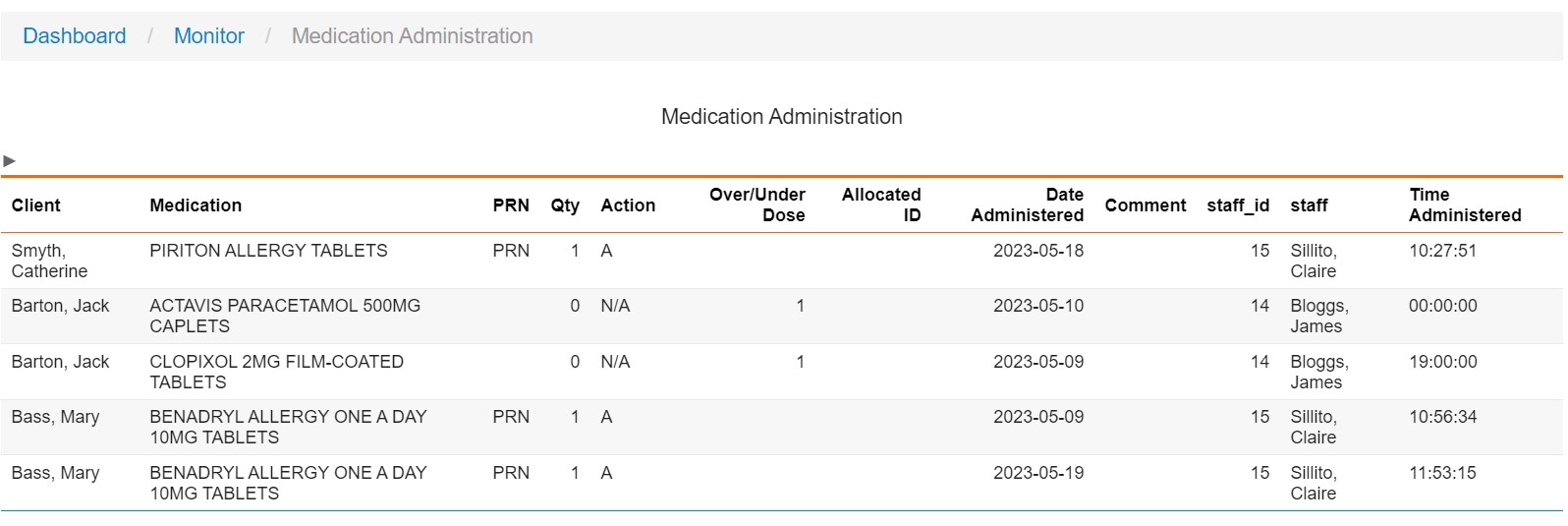
Planned V Actual Report
This report is found under the Monitor tab and shows a comparison of the planned, scheduled and actual times of visits.
Choose the required information to run
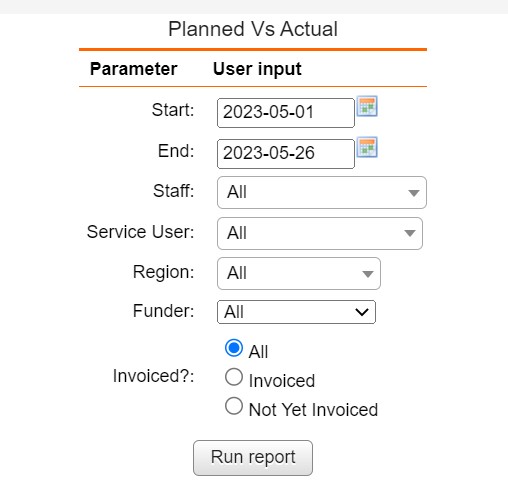
Once generated, the information will be presented as below
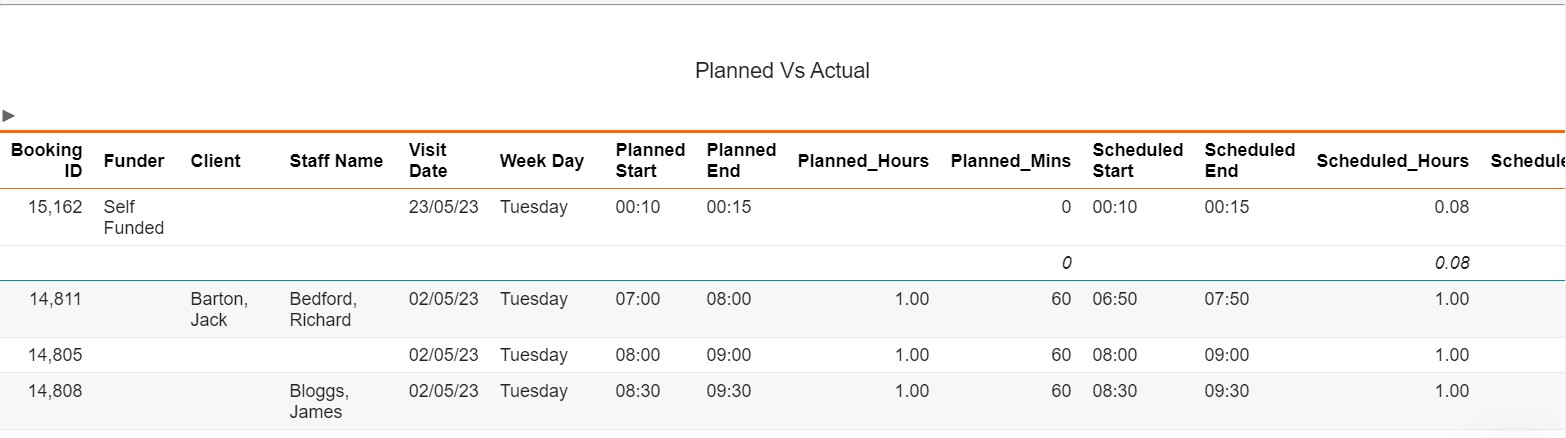
Client Notes Report
This is located under the Reports tab and allows you to see notes left on a client profile.
You will need to fill out the fields and click Run Report
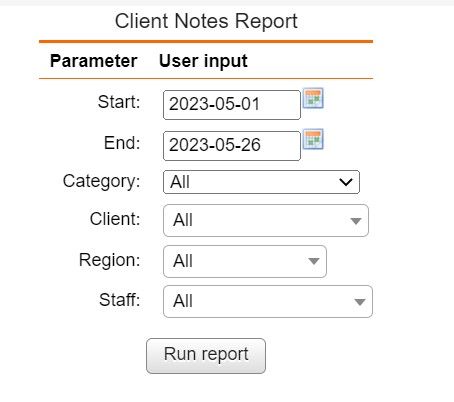
Once generated, the report will display all notes which match the filters you specified

