Deleting training, skills or qualifications from a profile:
To delete training, skills or qualifications, within the Qualifications tab of the staff/carer profile you need to tick the box on the left hand side of the qualifications you wish to make changes to or delete. Then you go to the Bulk Action Menu on the right hand side of the screen, and click the drop down to reveal the options. To delete, press the Delete button and then press Go. A pop up will appear asking you to confirm you wish to delete the entry. Clicking OK will delete the entry.
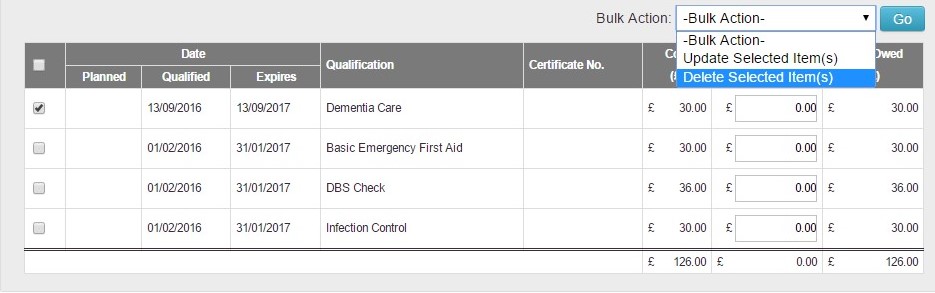
Please note - Removing a training, skill or qualification from a carers individual profile WILL NOT remove everyone's qualification, just from that one carer.
Deleting training, skills or qualifications from CareFor
In order to delete any training skills or qualifications from the whole system, you would need to select the Settings menu on the left hand side, then choose the Qualifications tab. From here you can select which item you wish to delete using the tick boxes. After selecting, you then need to choose the bulk action menu, and select Delete. Again, a pop up will appear asking you to confirm you wish to delete the selected item. Clicking OK will remove it permanently.

Please note - Removing the training, skill or qualification from the Qualifications page under the Settings menu WILL remove that particular item from everyone's profile.
Amending training, skills or qualifications:
You may wish to amend an entry once added to allow the addition of a certificate, or an amended expiry or qualification date.
If you need to amend the date(s), enter the new dates in the relevant boxes.
To add a certificate, click the + symbol to the right hand side of the certificate number box and you can then select the document for upload:

If you make any amendments, please ensure you use the bulk action menu to Update
