To add holiday for your Carers, from the Functions menu choose Schedule - Add Assignments - Add Holiday
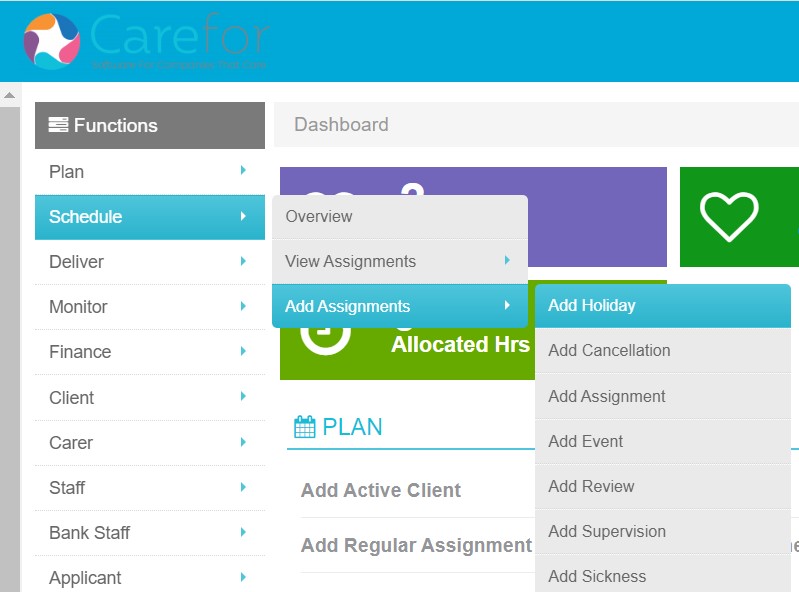
You will need to select the holiday visit type and the start date of the holiday:

Once you have entered the start date, you will need to enter a start time and an end date and time. You can add annual leave to take place over multiple days by amending the start and end dates.
Once the start and end times have been added, you can then select the staff member to assign to the holiday and the appropriate funder.
If the holiday assignment has been added correctly, the status bar will show at the bottom of the form in green showing 'Updated Holiday'.
Please note, if a staff member has a holiday scheme set up all days will be counted as full days regardless of the length of holiday taken and holiday will need to be entered for each individual day taken.
For a helpful guide to setting up holiday please click here.
Setting up a holiday scheme
To set up a holiday scheme for staff you will need to go to the staff members profile and click into the 'Holiday' tab:
To add a new holiday scheme, select 'add new holiday scheme' and select either 'Fixed' or 'Accrual', then enter a start date for the scheme and if needed an end date. To complete the set up, click 'Add Holiday scheme'.
You also have the option to add or remove an amount of days holidays. This will be useful if you are currently part way through your holiday year and are just beginning to use the new Holiday feature of CareForIT.
The figure in the 'Days' box can be a positive or negative amount to allow you to add or take away holiday. The 'Inclusive' box will use these days from the current period's holiday allowance.
For a staff member to accrue holiday, visits need to be attended that have 'accrues holiday' ticked (in the Visit Type settings) and those visits need to be reconciled on CareFor and locked within the payroll report.
Within the holiday tab, you can view the staff members daily rate by entering a date and selecting 'calculate'. Clicking the '?' symbol will show a breakdown of the paid visits that have accrued holiday. This calculation will look back over 52 working weeks.
Setting up holiday in CareFor
Once a holiday scheme has been set within a staff members profile, it also needs to be configured within the assignment types in CareFor This can be done using the following steps;
- Go to Settings - Assignment Types - click the 'edit settings' under the Functions menu.
- If a visit accrues holiday, you will need to select 'pay', 'regular pay' and 'accrues holiday'.
Visit types that accrue holiday will be used in the calculation to work our how many days a staff member has accrued. If you do not want a visit type to accrue holiday these options would need to be unticked.
Paying Holiday on CareFor
In order to pay holiday, you need to ensure the following are in place;
- The visit type accrues holiday
- A holiday scheme is set up for the staff member
- Have previously locked payroll data on CareFor
When you run the payroll report, if holiday has been booked for that period this will show within the report:
When holiday is included within the report, you will see a coloured triangle in the upper right corner of the pay column. This will show green if the worker will be paid for the holiday, or red if they should not be paid:
Holiday will be paid at the average daily rate calculated on the history of locked payroll.
When you click on the coloured triangle the person running payroll is presented with below screen which shows how many days requested, the user is then given the option to pay or not to pay:
If you have any further question please contact our support team at support@care-for-it.com.
