To use the MAR chart facility within CareFor, you firstly need to set the medication for your Client within their Care Plan. In the Care Plan tab of the Client's profile, scroll down to the Medication section, and click the Add Medication button.
In the pop up which appears, you will need to add the medication details. In the Select Medication box, if you start typing in the name of the medication, it will present a drop down list of all medications which match what you have typed:
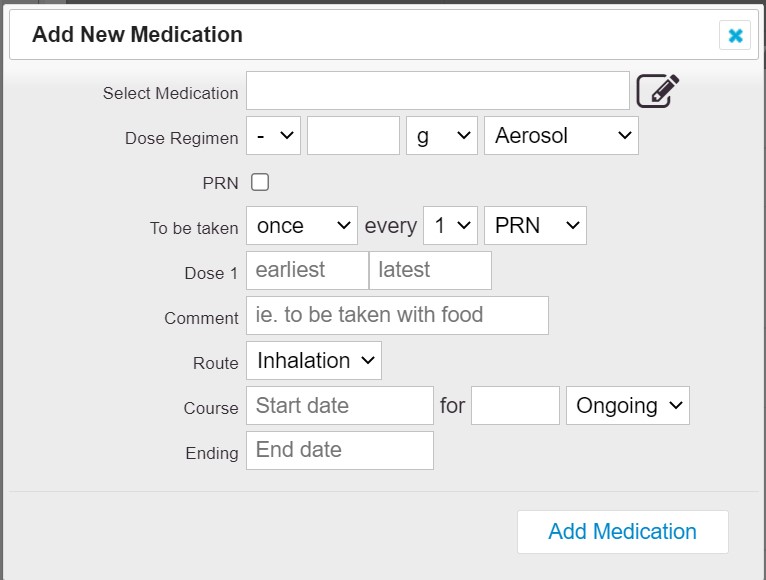
Please note - if you are searching for a medication and it is not appearing, check that:
- you are typing the name correctly
- the name you are entering is the name the medication is known by in the UK
If the medication is still not showing it may be that this medication is not listed on CareFor. If this is the case, you can now add it to CareFor yourself. For further information on adding medication, please click here.
Once you have located the medication, you will need to fill out the rest of the information.
When you choose how many times the medication should be taken, you will be presented with fields for each dose. You can then enter the earliest and latest times for each dose to allow medication to be attached to a visit that falls within the dose times.
If the medication is for a set course, you can enter this in the Course details. If the medication is one that your client takes on an ongoing basis, you will still need to enter a start day so that it appears in the system, but set the duration as Ongoing.
When you are happy with the medication details, click Add Medication to save it to the Client's Care Plan. Should you need to edit the details you would click the pen symbol to the right of the line:
When a medication has been added to the Care Plan, it will then be logged on the eMAR tab of the client's profile on the desktop and also within the CareFor Carer App.
We will look at the MAR chart on the desktop site first. You can change the week you wish to view the eMAR chart for by clicking in the Select Date box. You can also print out the MAR charts should you wish:
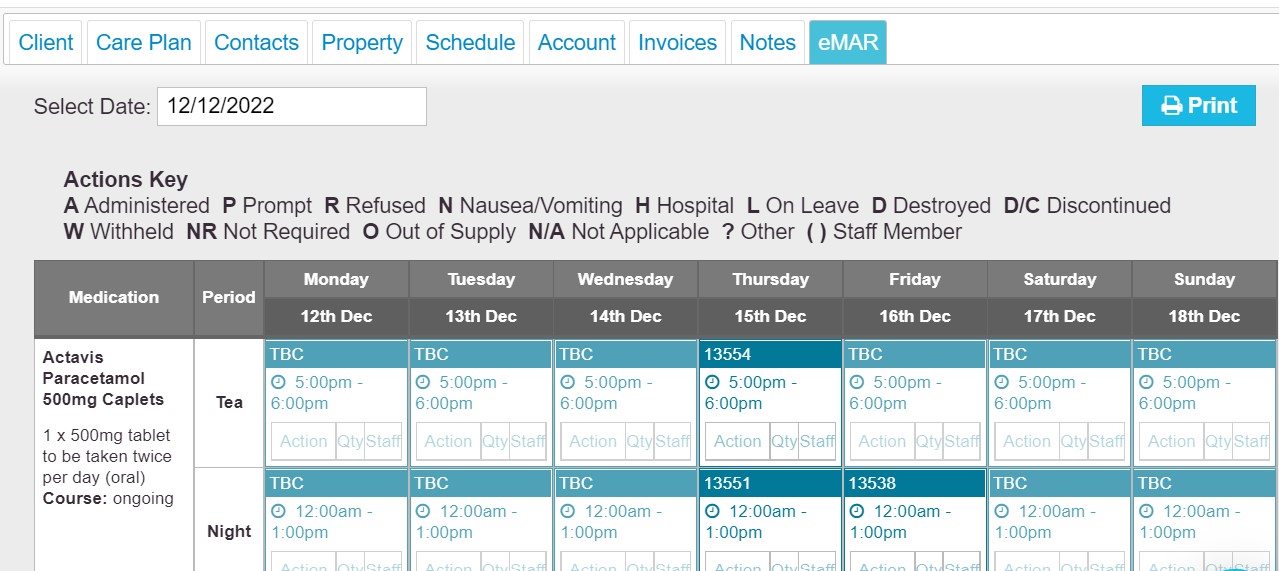
You can update the MAR chart by clicking into the box which corresponds with the day and time the medication was administered. This will take you to that particular visit on the List View and open up the Medication tab. You can then add the details:
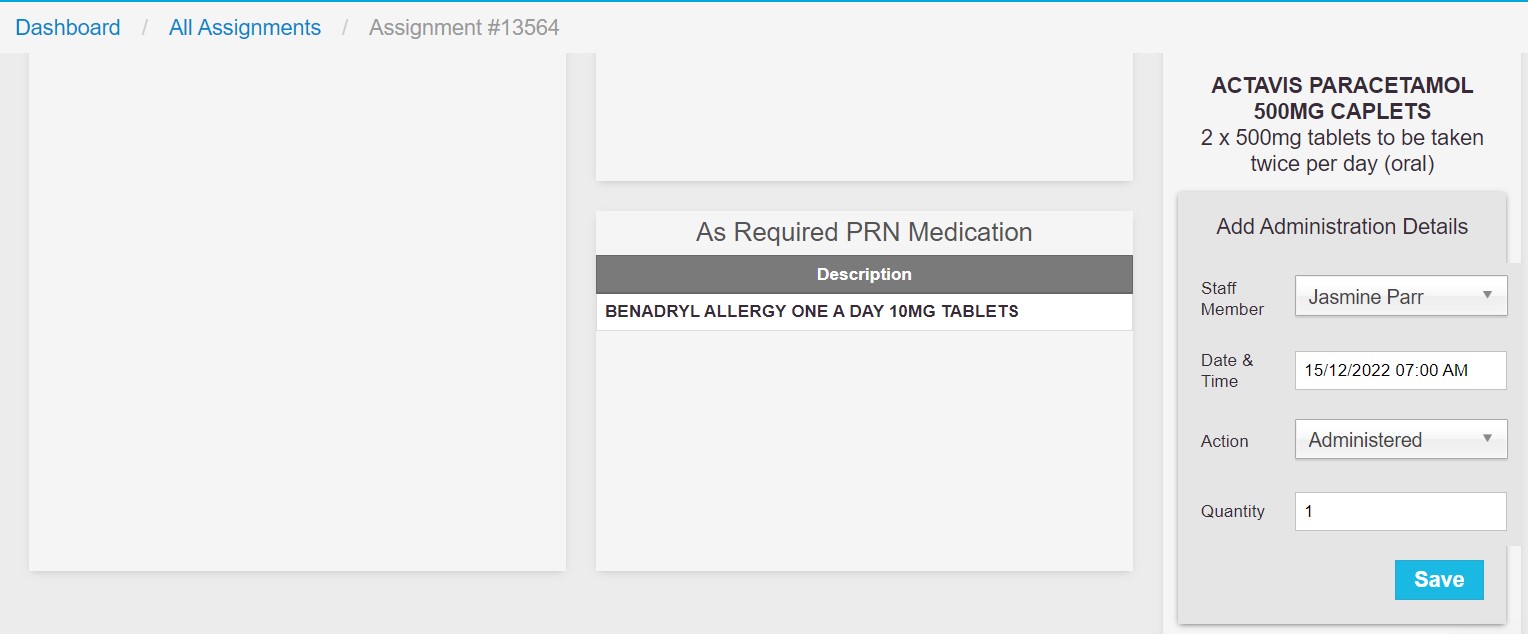
When you have clicked 'OK', the detail you added will be logged on the MAR chart.
If your Carers are updating the MAR chart on the CareFor Carer App they will see if medication is due when they pill icon shows coloured red and yellow. Clicking the icon will display the medication details, and allow the Carer to update the MAR chart remotely:
.png)
Once they click the 'Submit' button, this will save the information they have entered. This will also update the eMAR tab within the Client's profile on the desktop version of CareFor. On the Carer app, the timestamp is recorded when the medication is administered, and this will transfer to the eMAR tab of the individual's profile.
If you have any questions regarding the MAR chart within CareFor please do not hesitate to contact the Support Team at support@care-for-it.com
