If a Client is going to be away for a period of time, for example on holiday or in hospital, you can suspend them. This will cancel their visits for the period they are away.
To suspend a Client, first you will need to locate them in the all Client list, and select who is to be suspended using the tick box to the left of the line. You will then need to drop down the 'Bulk Action' menu, and choose 'Suspend Client Account' then click 'Go':
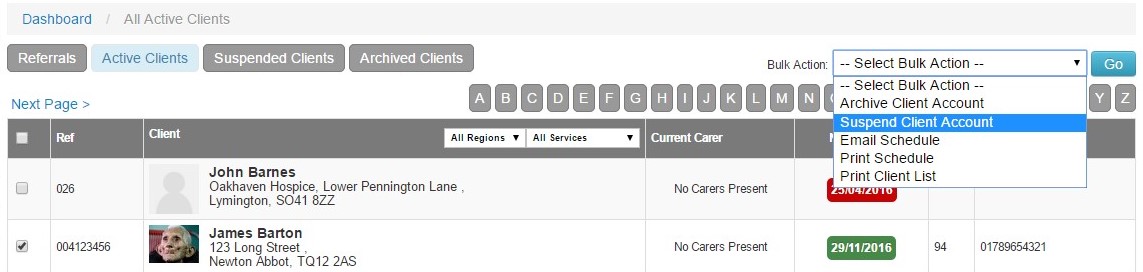
You will then be presented with a pop up to allow you to enter dates that the Client will be suspended, once you have enter the date(s) click 'Go'. You only need to fill in the start date if you are unsure when the Client will be returning. In the example below, we can see that the Client is to be suspended for a set time:

Once 'Go' has been clicked, the Client moves from your 'Active Client' list into 'Suspended Clients'. In the example below, we can see there are two Clients, one with an end date for their suspension, and one which is ongoing:
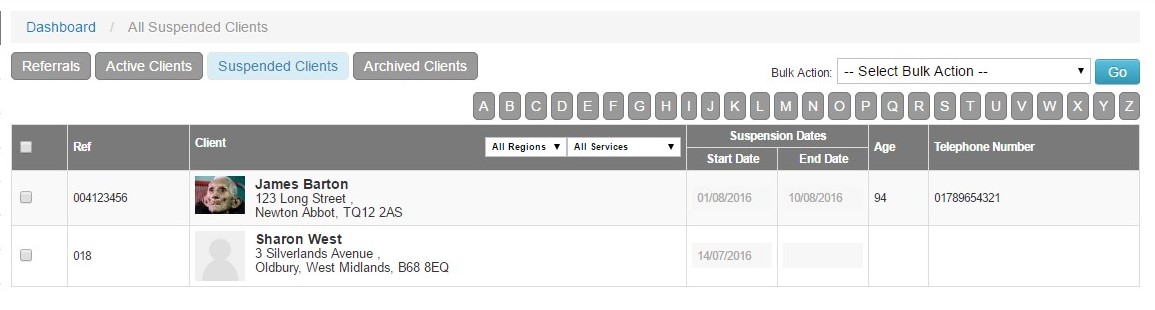
If an end date has been added to the suspension, then the Client will automatically appear back in the 'Active Clients' list after the end date. If there is no end date, you can add this when you know the Client will be returning. To do this, click in the box on the line for the Client where the end date should show. This will present you with a calendar allowing you to choose the end date:
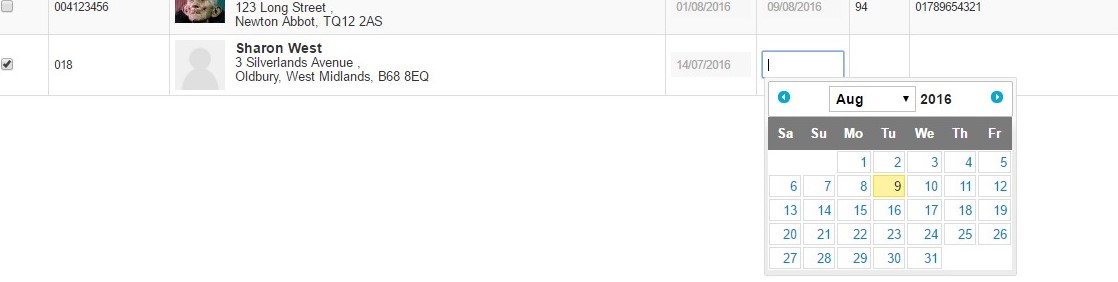
If you want to make a Client active from the current date, you do this using the 'Bulk Action' menu. Again, select the Client using the tick box to the left of the line, then choose 'Make Clients Account Active' and click 'Go':

