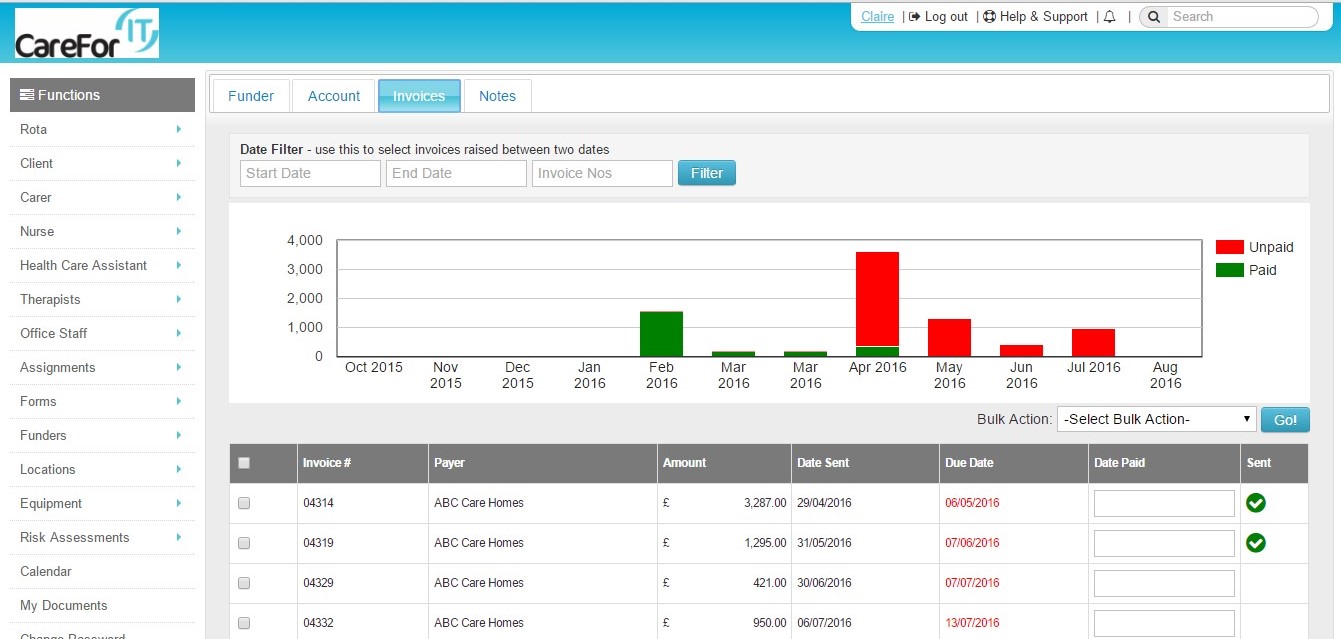When you have created your invoices, you then have various options as to what you can do with the invoices.
To view all the invoices you have created, from the 'Reports' menu, choose 'Accounts' and then 'View Invoices':
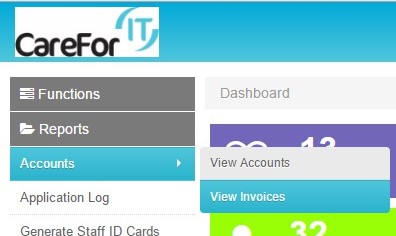
The invoices will always be displayed by oldest unpaid first:
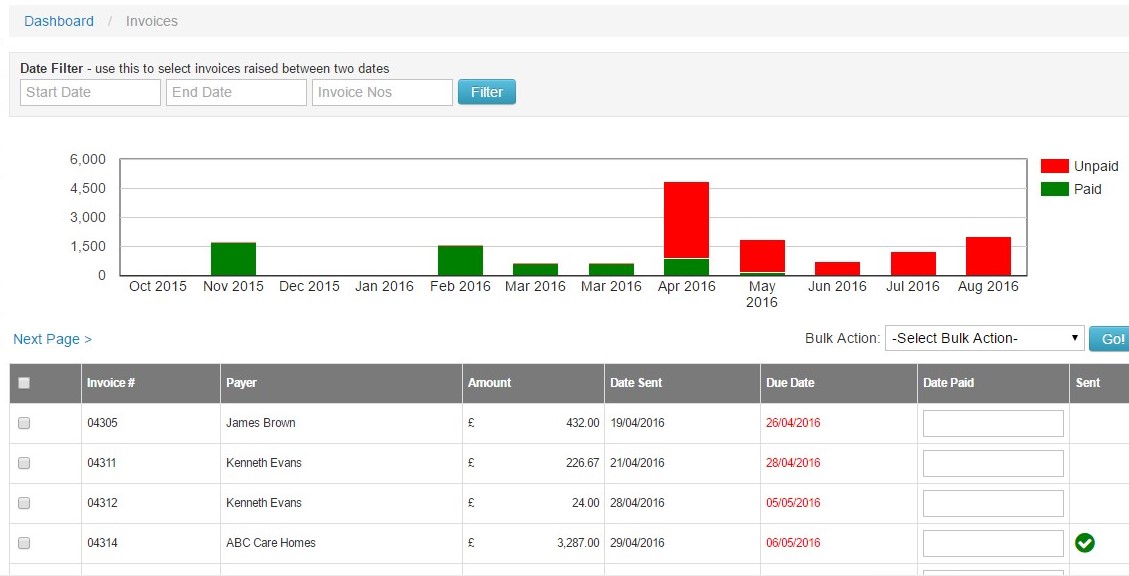
In this view, you can use the date filter to find invoices between a date range of your choice, or by the invoice number. You can also mark invoices as paid in here too. Simply click inside the box in the 'Date Paid' column to choose a date.
There is also a 'Bulk Action' menu which provides you with various options. In order to use any of the 'Bulk Actions' you first need to select one or more invoices using the tick boxes on the left hand side.
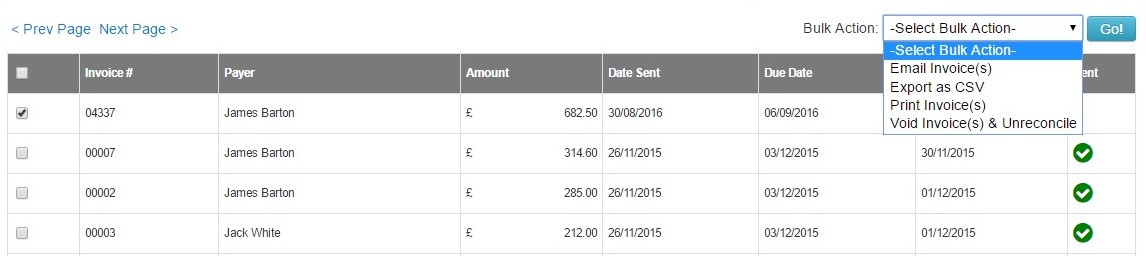
The 'Bulk Action' menu contains the following options:
- Email Invoice(s) - depending on who is selected to receive the invoices (individual, family member or bulk funder) you can choose to email the selected invoices here. You will also be presented with an option to 'Mark as Sent'.
- Export as CSV - this generates a CSV document based on the invoices you have selected
- Print Invoices(s) - allows you to print out the selected invoices. Again, this option presents you with the 'Mark as Sent' button.
- Void Invoice(s) & Unreconcile - this will void the selected invoices. Please note that if an invoice has been marked as paid, you cannot void it.
Individual Client Invoices
Within the Client's profile, there is an 'Invoices' tab. Here, you can see all invoices that have been generated for the individual Client. Again, you have the option to filter between two dates, and also search by invoice number:
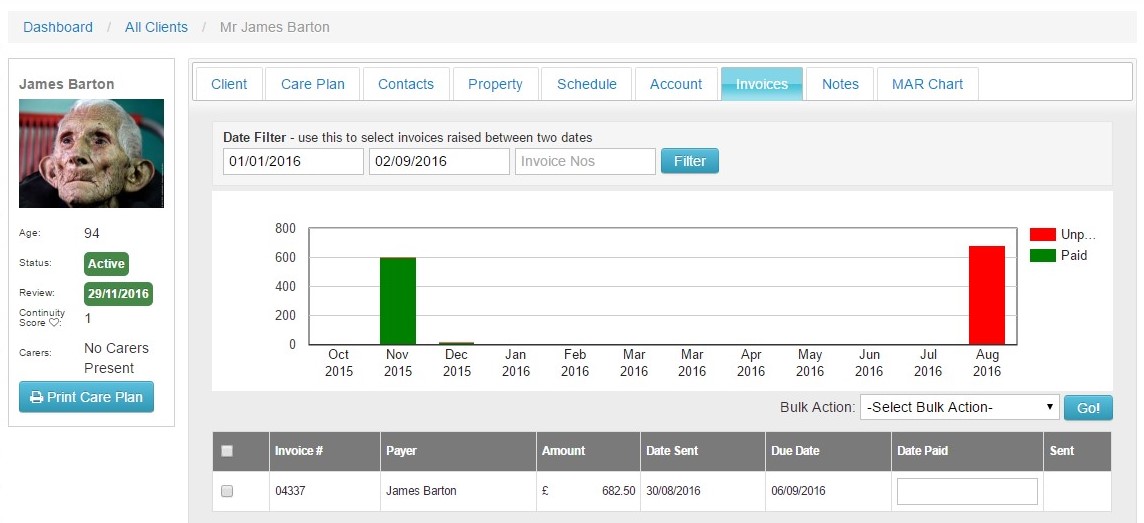
If you click on the 'Invoices' tab within a Client profile and it is empty, this may be due to their care being paid for by a Bulk Funder.
Bulk Funders
If you have Bulk Funders on the system, then all their invoices will be found within their profiles. To locate these, under the 'Functions' menu, choose 'Funders' and then 'View Funders':
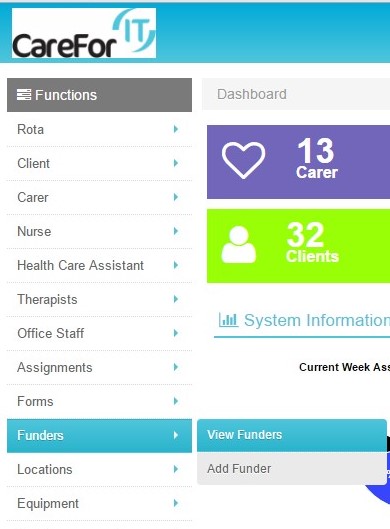 .
.
From the list of 'Funders', you can then choose which one you want to view by clicking the name. Once in the 'Funder' profile, click the 'Invoices' tab to view all invoices for that funder. As with all invoice views, you can filter the invoices by a date range or invoice number: