To set the pay rates for each job role, you firstly need to access the 'Job Roles' tab under the 'Settings' menu.
From the list, click the pound symbol to the right of the job role which you need to add a pay rate for:
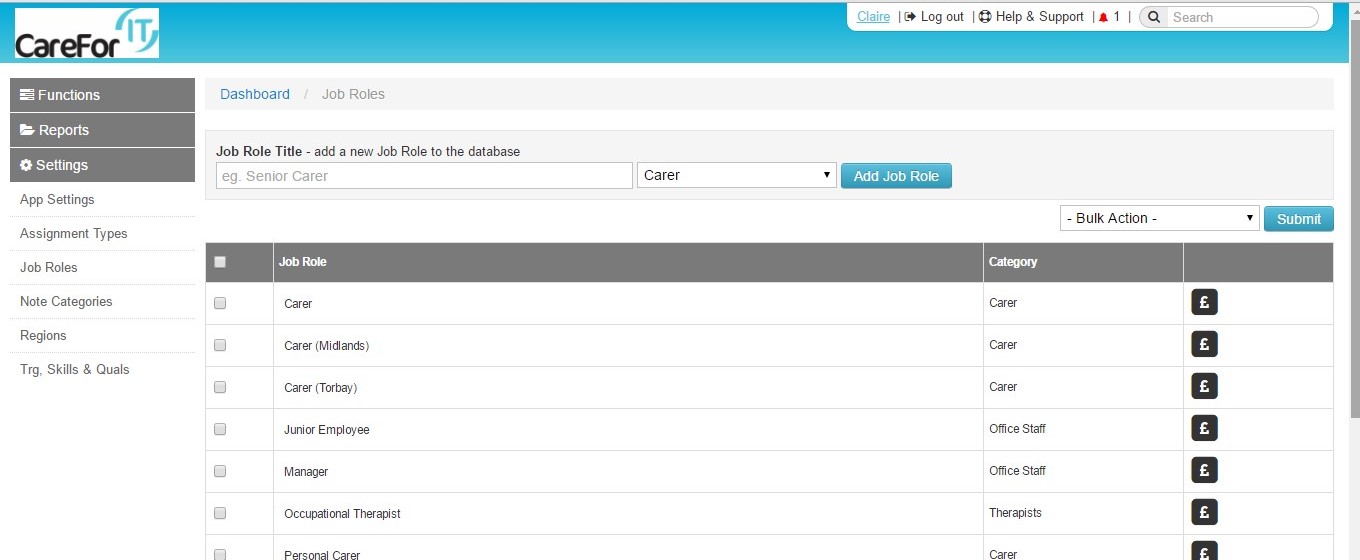
Once you have clicked the pound symbol, you will be able to add the pay rates to the 'Standard' rate card for that job role. You can choose to enter a variable pay rate, or a fixed rate. Once you have entered the pay rates, please ensure you click 'Save'. In the example below, you can see that there are two different hourly pay rates for the job role 'Carer' - a daytime rate, and an evening rate:
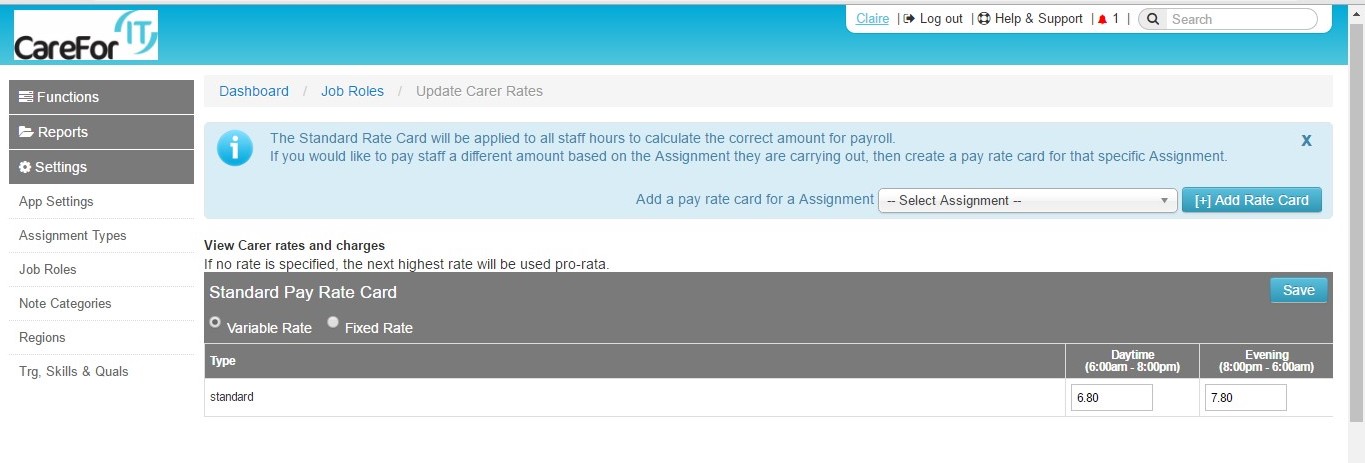
If for particular job roles, you pay a different rate to your standard pay rate depending on the assignment type, you can also add these in. You will need to drop down the box next to 'Add a pay rate card for a Assignment', and select from the list which assignment type requires a separate rate card.
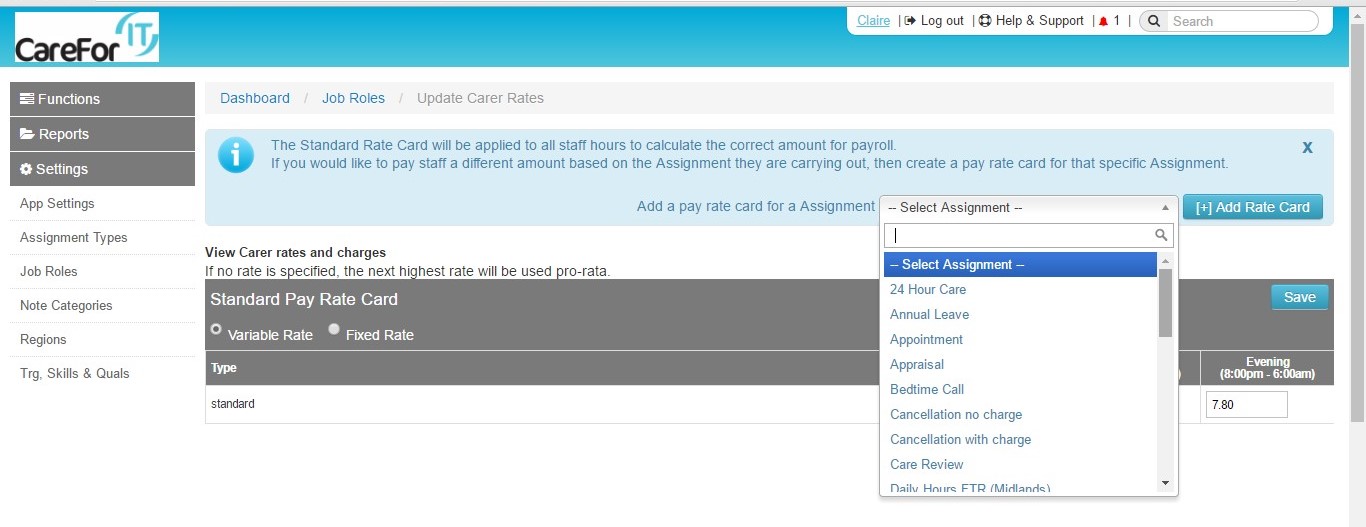
Once you have selected the assignment type, please click 'Add Rate Card'. This will create the rate card for you, allowing you to enter the pay rate amounts. In the example below, for the 'Carer' job role there is a separate pay rate card for the assignment type 'Waking Night', which is paid a fixed amount:
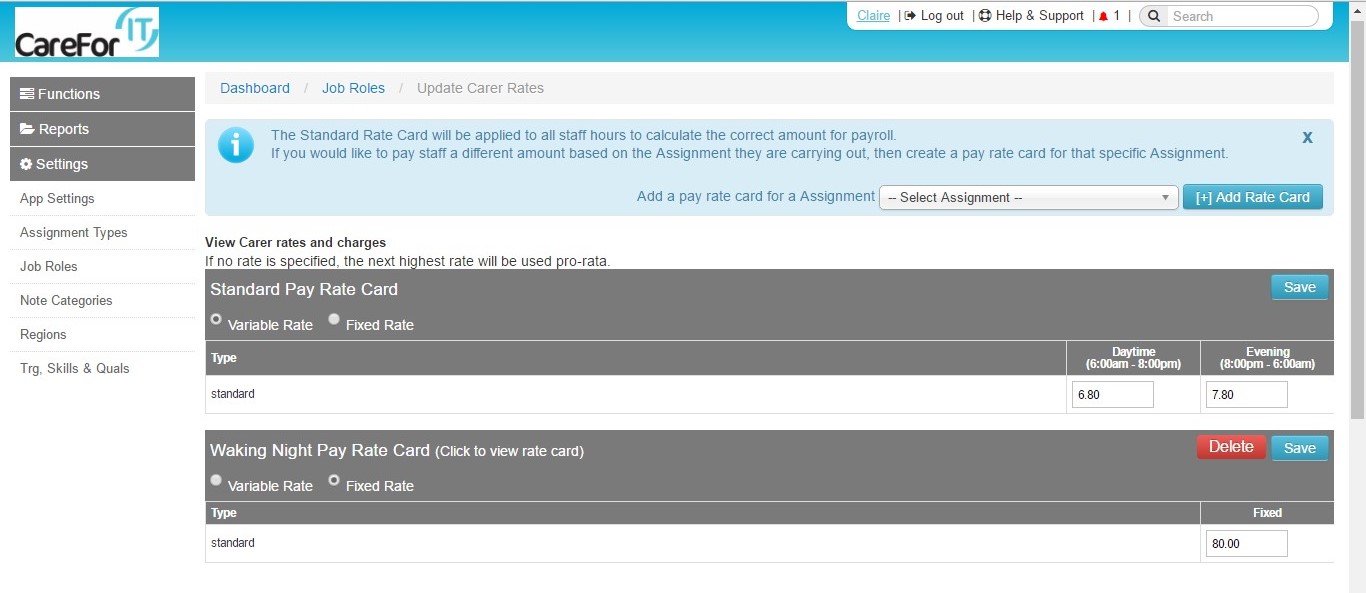
You can add multiple pay rate cards to each job role to ensure your payroll is accurate.
If you have any queries regarding adding pay rates, please contact the Support Team on 01626 798890, or via support@care-for-it.com
