Prior to generating your invoices, it is worth checking your charge rates are set correctly, and you have entered the necessary Bulk Funders on the system. Guidance on how to do these can be found here:
To begin generating the invoice, you need to run the 'Account Report'. This is located under the Finance menu, and selected by choosing 'Accounts'.
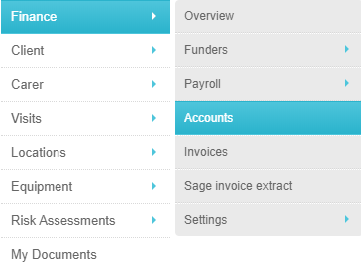
From here, you will then be presented with the option to choose the date range you wish to run the Account Report for, once you have chosen your dates, you then need to click the 'Advanced Settings' option:

The Advance Settings allow you to choose further detail for your Account Report. You can choose to charge your Clients for the Actual times of care they have received, or for the Scheduled times, a specific region and also how many rows to display:
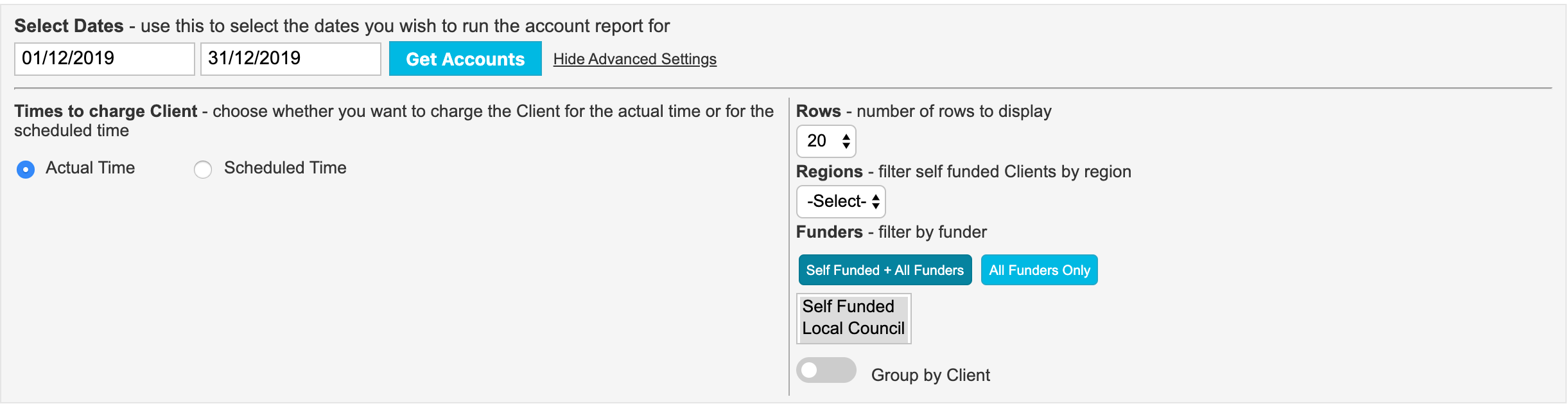
Once you are happy that you have inputted the required information, click 'Get Accounts' and CareFor will run the Account Report for you:
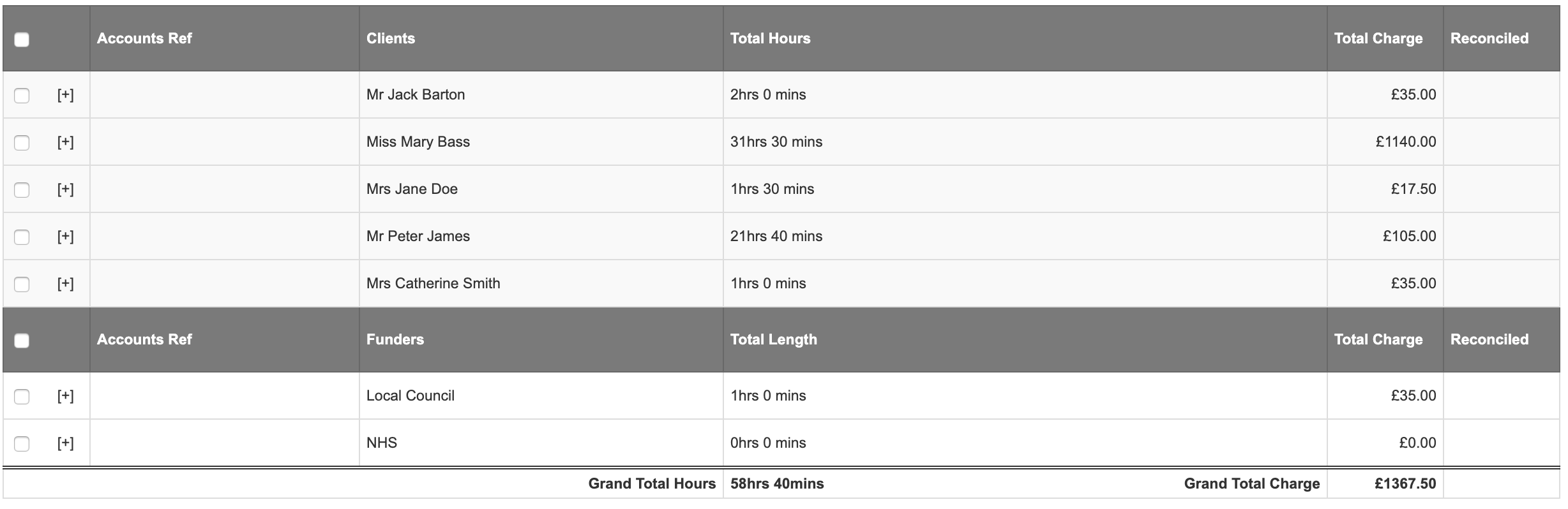
The Account Report is listed alphabetically with Clients first, and all Bulk Funders listed afterwards. You can navigate between the pages using the 'Next Page' option.
To view the breakdown of charges for individual Clients, click the plus symbol to the left of any line:
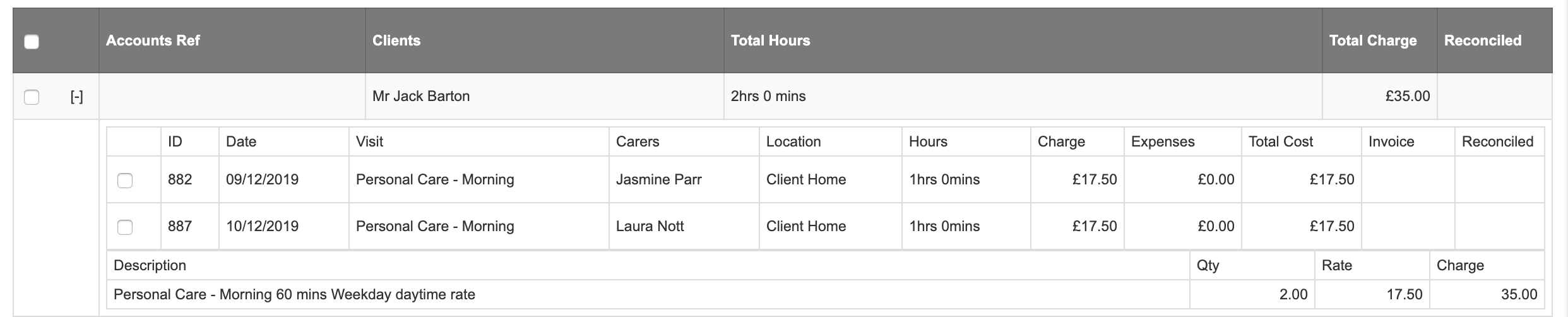
For Bulk Funders, you can also break down the charges, again clicking the plus symbol:

If you are happy that all your charges look correct, you can now utilise the 'Bulk Action' menu:

The 'Bulk Action' menu contains two options - you can export the charge details as a CSV, or create an invoice.
In order to use the Bulk Action menu, you must first select Clients using the tick boxes to the left side of each line. After choosing the Bulk Action, you then click 'Go'.
If you have chosen to 'Export as CSV' then this will create the Document as a download.
If you have chosen 'Create Invoice(s)' then you will be presented with an option to choose the invoice template you require:
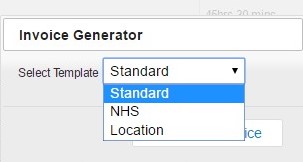
Once you have made your choice, click 'Generate Invoice' and the Invoice will generate for you. This will be generated in the background, meaning you will be able to navigate away from the page and continue with other tasks whilst waiting. Clicking on the CareFor Symbol in the toolbar will show you the progress of the task and when it has been completed.

Clicking the task will list all completed jobs. You will then be able to open the invoice generated by clicking on the document icon highlighted in blue, a separate window will then open with the generated invoice in PDF format.

To view how to email, print and void invoices please click here and for further information on the different invoice templates please click here.
