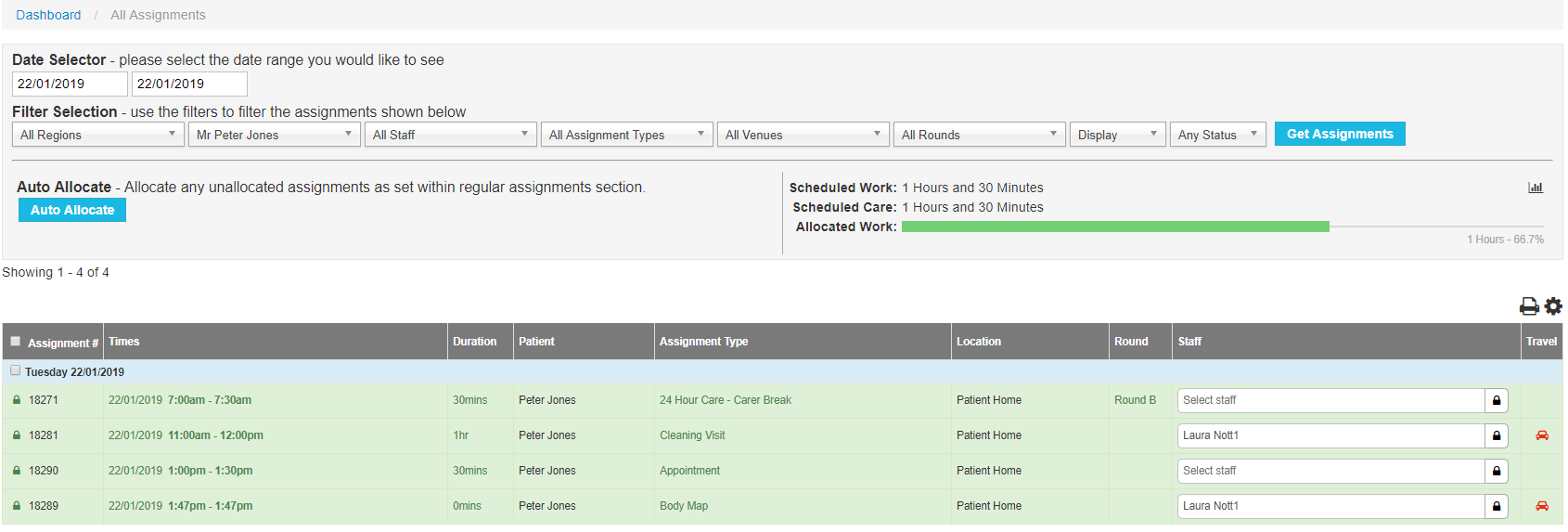An online form is a set of questions that can be predetermined by yourselves, and can then be answered on site by the carer.
Forms are now available on the CareFor Carer App for both Android and iOS phones.
Forms allow you to add sets of questions specific to a certain assignment type, E.g.
Morning call - Did the Service User eat all of their breakfast?
Lunchtime call – Was cleaning performed?
Dinner call - Did the Service User eat all of their dinner?
Bed Call – Has the Service User been put to bed?
Once the forms have been built into your CareFor system, these can be completed on the CareFor Carer App by the carer.
Adding Forms to your CareFor system
To begin adding Forms, you need to first add the Form Name to your system. This is done through Settings - Visit/Assignment types:
Add the name of the Form into the Assignment/Visit Type Title box, then from the Select Type drop down, choose Form. Then click Add Assignment/Visit type.
When you have completed the above steps, you will then need to locate the Form you just added in the Assignment/Visit Type list:
The paper icon on the right hand side contains the fields you will use to build your form:
Clicking each field type will add that field to your form. You can then begin to customise your questions for carers to fill in. Please ensure you Save each form.
Forms on your CareFor system
Forms will show under the 'Functions' menu on your CareFor system once built in.
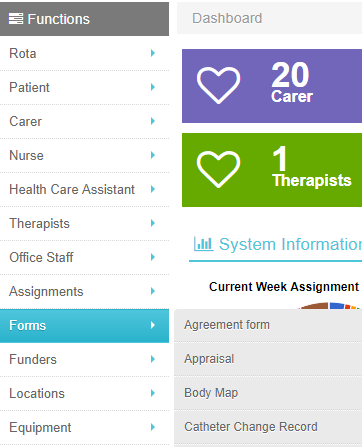
You can add forms to be completed as you would add a one off booking, by completing the necessary fields on the booking form. Once the form status bar shows as Updated Form you can refresh the screen to view the Form tab.
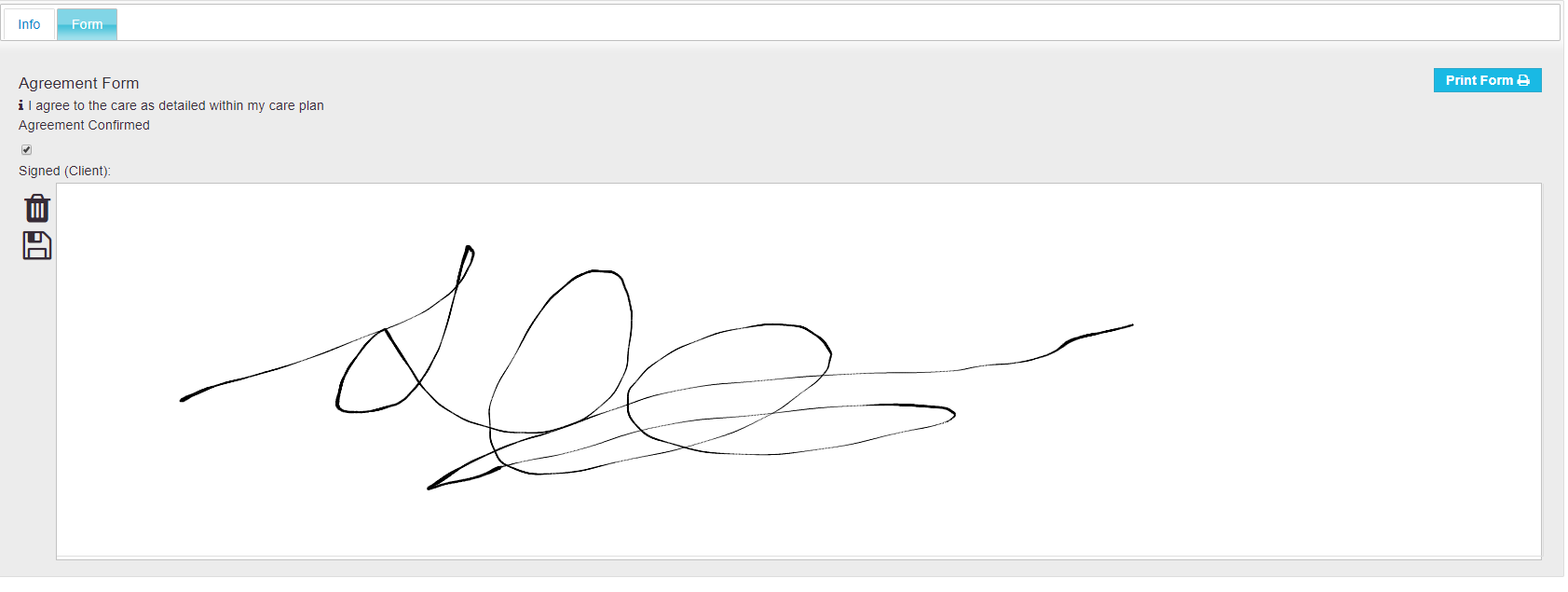
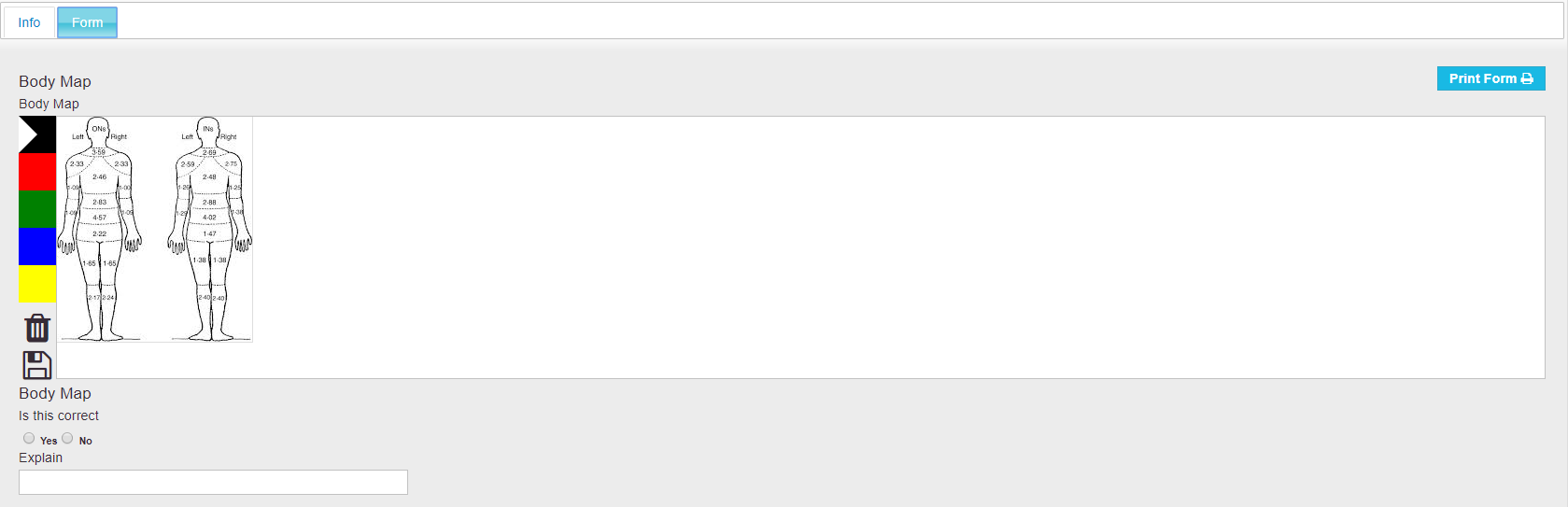
You are then able to input information and click the Print Form button to download or print the form.
You can view the form data either by going to the Functions - List View and filtering Assignment Type by the form name, or viewing the the Forms & Tasks report within the Monitor tab on CareFor.
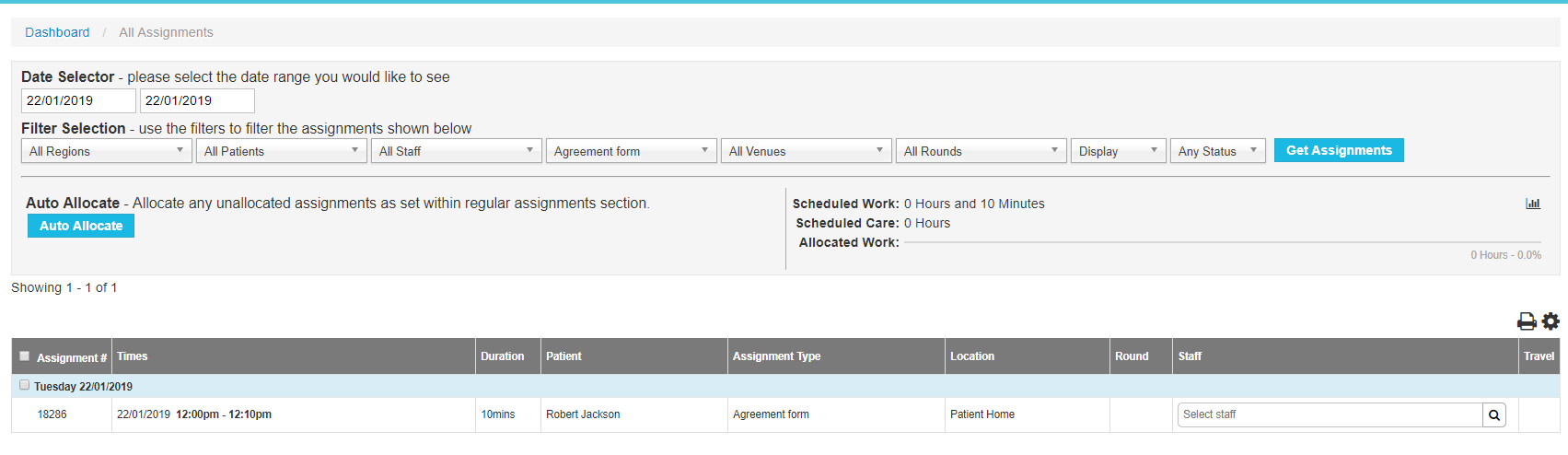
The Forms & Tasks report allows you to filter the information by start and end date and client or staff name. For further information on the Standard Reports please click here.
Forms on the CareFor Carer App
Carers can complete forms on the app by pressing the '+' symbol on the bottom right of the screen. Clicking this button will show a list of staff related forms available - for example annual leave requests, appraisals and supervisions etc.
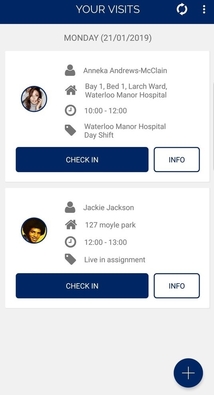
.png)
Once the staff member has filled in all the necessary questions, they will need to click the submit button to save the form.
If working online, this form will show on your CareForIT system once submitted. If the carer is working offline, to sync the form data they would need to be connected to internet signal or WIFI and sync the data from their app.
To complete a service user form on the app, you would need to click into the service user profile by clicking their picture and click the '+' symbol. This will show a list of available forms.
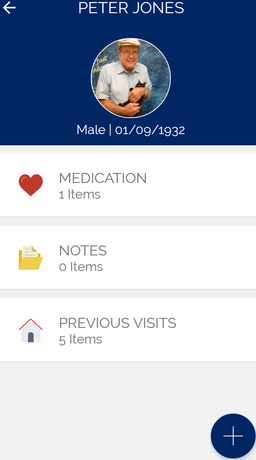
.png)
.png)
Once forms have been submitted on the CareFor Carer App, these will show up on the list view. You can click into the booking number to view the form data, or use the Forms & Tasks report available under the Monitor tab on your CareFor system.