CareFor allows you to easily create rounds and allocate these to your staff. Please use this guide along with the following two helpful videos to assist:
If you use rounds/runs, you can create these using the 'Rounds' tab under 'Plan':
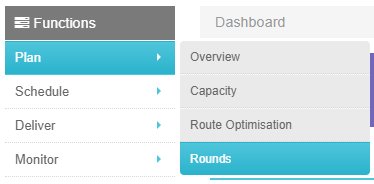
From here, you will find the Rounds screen:
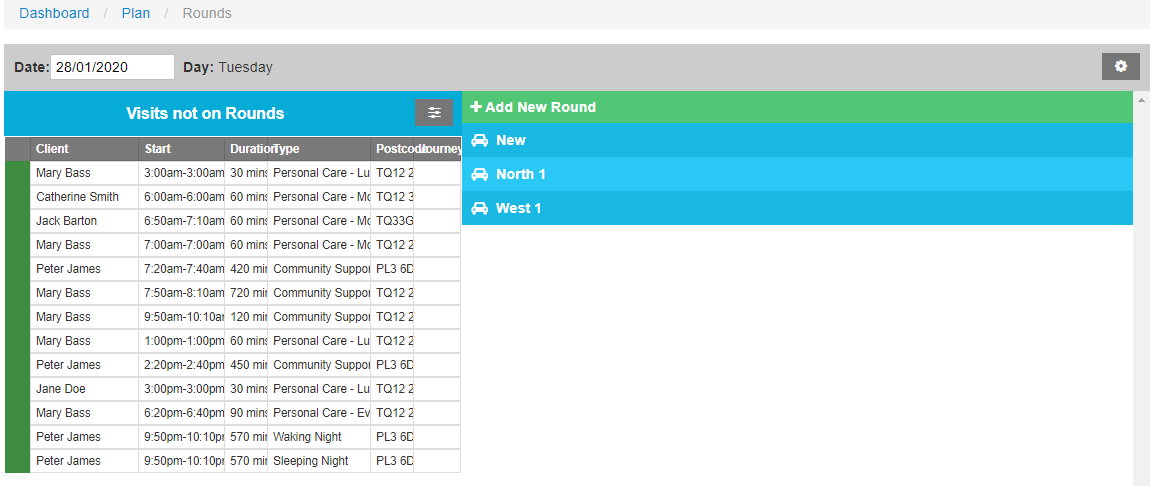
To add a new round, click the 'Create New Round' button. A pop up will appear asking you to enter the name of your round. Enter the name, and click "Add Round". You will then be able to click 'Edit Round'.
NB rounds will only show initially attached to TBC visits. If the visit has been confirmed prior to assigning the round to that visit, you would need to manually enter the round name in the list view to filter by this round.
Click on the round you'd like to add visits to: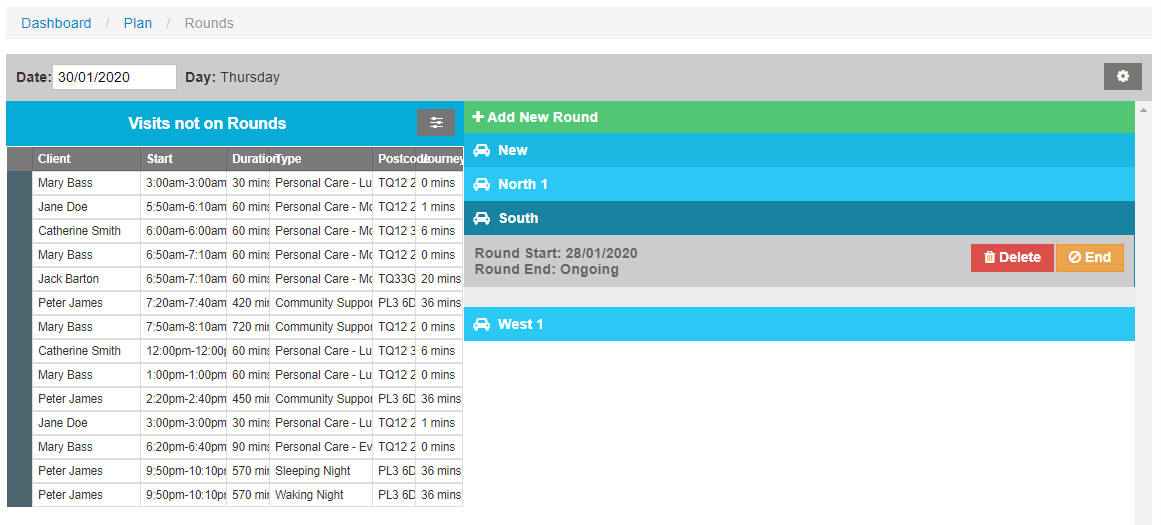
To move a visit to a round, simply drag the visit to the right hand side:
Once you add a visit to your round, any other visit which could clash with this visit will be removed - rounds are designed to not allow an overlap.
If you have made an error, or wish to remove a visit from the round, just drag the visit to the right:
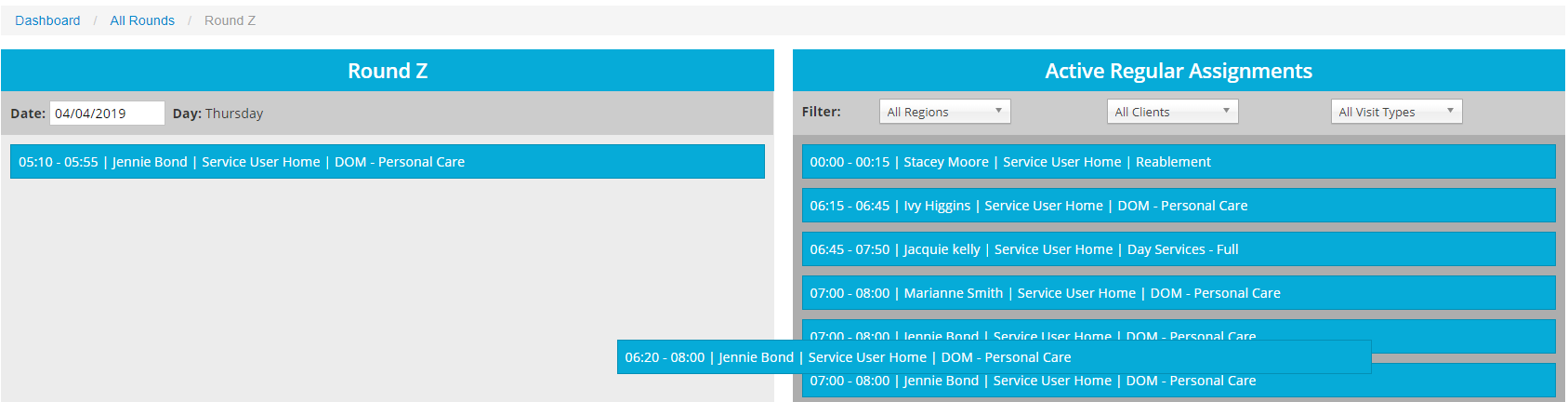 You will be presented with a pop up asking for confirmation:
You will be presented with a pop up asking for confirmation:
To change the day of the round, click in the box containing the date, and you will be able to choose form the calendar:
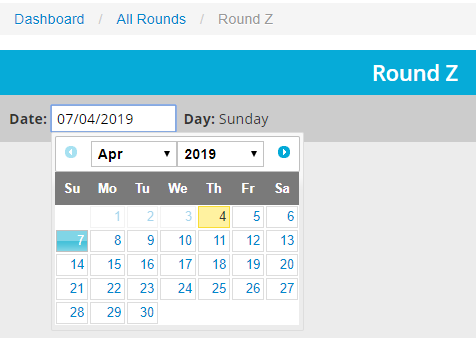
You will then need to complete the drag ad drop steps listed above to create your full round.
Once you are happy with your round, clicking the 'All Rounds' link will take you back to the main screen to allow you to create another round.
Clicking a round name will display the current visits associated with that round:
The other option you have are 'End Round' and 'Delete Round'.
Ending a round stills keeps the data, but from the day you choose the end the round the round will not longer run:
Deleting a round removes it permanently from your system:
Allocating Carers to Rounds
You can easily create your rotas using the List View and the rounds feature. Use the date selectors and the new rounds drop down filter:

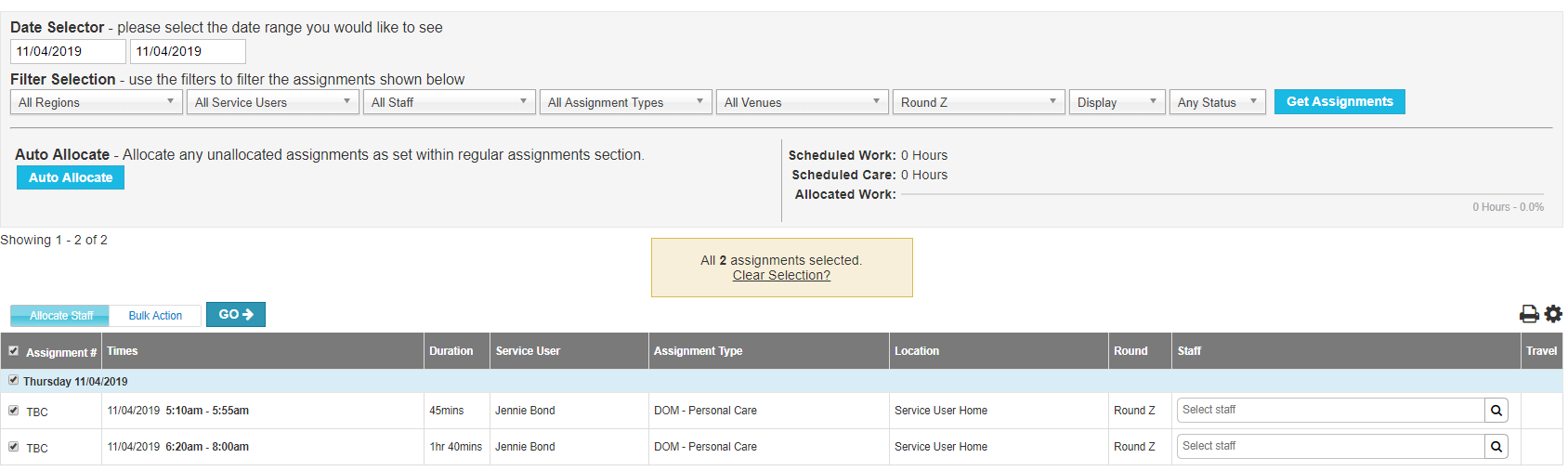
Please note, before suspending a client you would need to remove them from any rounds assigned to their visits in order to assign other visits to these rounds.
